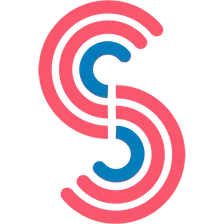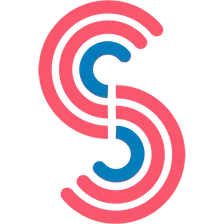1from apify_client import ApifyClient
2
3
4
5client = ApifyClient("<YOUR_API_TOKEN>")
6
7
8run_input = {
9 "keyword": [
10 "19, Pham Ngoc Thach Street, Hanoi",
11 "47 W 13th St, New York, NY 10011",
12 ],
13 "filters_input": {
14 "category": "Populated Place,Postal,POI,Address",
15 "text": "47 W 13th St, New York, NY 10011",
16 },
17 "filters_output": {
18 "category": "Populated Place,Postal,POI,Address",
19 "maxLocations": 1,
20 "outFields": "StAddr,City,Region,RegionAbbr,Postal,location,Addr_type",
21 },
22 "proxy": { "useApifyProxy": True },
23}
24
25
26run = client.actor("canadesk/geocode-arcgis").call(run_input=run_input)
27
28
29print("💾 Check your data here: https://console.apify.com/storage/datasets/" + run["defaultDatasetId"])
30for item in client.dataset(run["defaultDatasetId"]).iterate_items():
31 print(item)
32
33