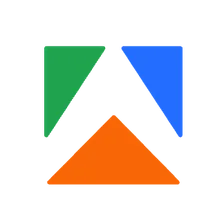Google Trends Scraper
Pricing
$20.00/month + usage
Google Trends Scraper
Scrape data from Google Trends by search terms or URLs. Specify locations, define time ranges, select categories to get interest by subregion and over time, related queries and topics, and more. Export scraped data, run the scraper via API, schedule and monitor runs, or integrate with other tools.
3.4 (16)
Pricing
$20.00/month + usage
120
5.3K
186
Issues response
3.8 days
Last modified
a month ago