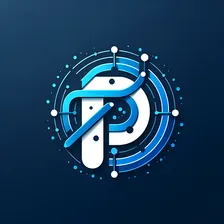Google Books Scraper
Pricing
$2.79 / 1,000 results
Google Books Scraper
DeprecatedExtract data from Google Books. Search for Books, Magazines and Newspapers, search by titles, author, subject, language, publish date, ISBNs, or keywords to preform a fuzzy search, result includes book title, description, book link url, authors, publication date.
0.0 (0)
Pricing
$2.79 / 1,000 results
2
32
4
Last modified
a year ago
How to Use Google Books Scraper
The Google Books Scraper tool allows you to perform advanced searches on Google Books to find books, magazines, and journals based on various criteria. Below is a detailed guide on how to use each field within the tool and important considerations to keep in mind.
1. Fuzzy Search
- Field:
search - Description: Enter keywords or phrases to perform a fuzzy search across the content. Fuzzy search allows for approximate matches, making it easier to find relevant results even if the exact terms are not known.
- Example: If you enter "Man's best friend," the search results might include books about dogs, pets, or friendship.
2. Exact Search
- Field:
title - Description: Enter the exact title or part of the title of the book or publication you are looking for. This search will return results that match the title provided.
- Note: If this field is set, the Fuzzy Search option will be ignored.
- Example: Entering "To Kill a Mockingbird" will return results that exactly match this title.
3. Max Items
- Field:
maxItems - Description: Specify the maximum number of items to scrape. This determines how many results will be returned.
- Example: If you set this to 25, the scraper will return up to 25 items that match your search criteria.
4. Language
- Field:
language - Description: Select the language in which the item is written. This filter helps narrow down results to publications available in the specified language.
- Example: Choose "English" to filter results to only English-language publications.
5. Publish Date Range
- Fields:
startDateandendDate - Description: Specify the range of publish dates for the content you are searching for.
- Start Date: Select the start date to filter content published after this date.
- End Date: Select the end date to filter content published before this date.
- Example: Setting a start date of "2020-01-01" and an end date of "2021-01-01" will filter results to publications released in the year 2020.
6. Author
- Field:
author - Description: Enter the name of the author to search for books or publications written by them. This search will return results that match the author name provided.
- Example: Enter "J.K. Rowling" to find books written by J.K. Rowling.
7. Publisher
- Field:
publisher - Description: Enter the name of the publisher to search for books or publications released by them. This search will return results that match the publisher name provided.
- Example: Enter "Penguin Books" to find publications from Penguin Books.
8. Subject
- Field:
subject - Description: Enter the subject or topic to search for books or publications related to it. This search will return results that match the subject provided.
- Example: Enter "Quantum Physics" to find books related to quantum physics.
9. Content Type
- Field:
contentType - Description: Select the type of content you want to search for. Options include books, magazines, and journals.
- Example: Choose "Books" to filter results to only books.
10. Search by ISBN or ISSN
- Fields:
isbnandissn - Description: Use this section to search for specific publications using their unique identifiers.
- ISBN: Enter the ISBN to search for a specific book by its unique identifier. ISBNs are typically 10 or 13 digits long.
- ISSN: Enter the ISSN to search for specific magazines or journals by their unique identifier. ISSNs are 8 digits long.
- Important Note:
- If you provide an ISBN or ISSN, all other search options will be ignored.
- If both ISBN and ISSN are entered, the ISBN will take precedence.
- Example: Enter "00609303xx" in the ISBN field to find the book with that specific ISBN.
Caveats and Important Considerations
- Fuzzy vs. Exact Search: If you provide an exact title in the Exact Search field, the Fuzzy Search field will be ignored. Use one or the other based on your search needs.
- ISBN and ISSN Priority:
- If you provide an ISBN or ISSN, the tool will ignore all other search criteria.
- If both ISBN and ISSN are entered, the tool will prioritize the ISBN.
- Max Items Limitation: The number of items returned will be limited to the number you specify in the Max Items field or the number the actual results.
By understanding and utilizing these fields effectively, you can perform precise and efficient searches on Google Books to find the most relevant publications.
Output Example