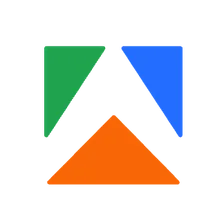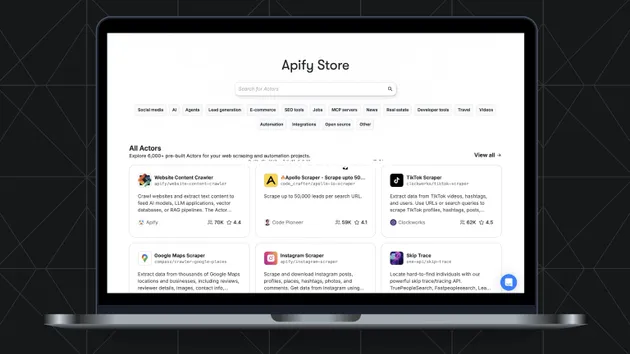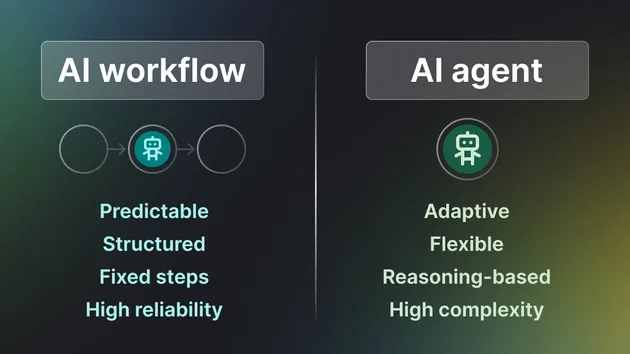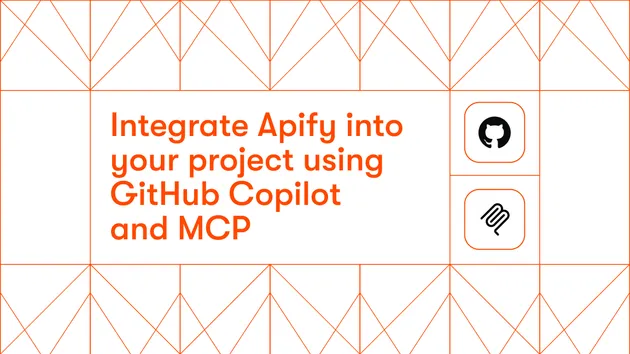This setting allows the integration to manage the deletion of objects from the database that have not been crawled for a specified period. It is typically used in subsequent runs after the initial crawl.
When the value is greater than 0, the integration checks if objects have been seen within the last X days (determined by the expiration period). If the objects are expired, they are deleted from the database. The specific value for deletedExpiredObjectsDays depends on your use case and how frequently you crawl data.
For example, if you crawl data daily, you can set deletedExpiredObjectsDays to 7 days. If you crawl data weekly, you can set deletedExpiredObjectsDays to 30 days.