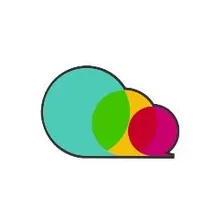Automatically Apply to Upwork Jobs
Pricing
$50.00/month + usage
Automatically Apply to Upwork Jobs
Pass a job application URL, Upwork login information, and messaging and automatically apply to a job. Pair with an Upwork's scraper to apply within minutes of a job being posted.