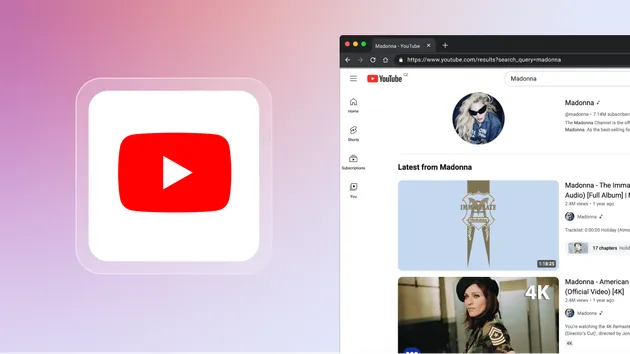Youtube Search and Trending Video Scraper
Pricing
$10.00/month + usage
Youtube Search and Trending Video Scraper
Under maintenanceScrapes YouTube search and trending pages for detailed video data—excluding Shorts. Collects metadata like title, URL, and stats. Supports multiple keywords, trending URLs, sorting, and start date filtering (with upload date sort).
0.0 (0)
Pricing
$10.00/month + usage
1
6
6
Last modified
11 days ago
Overview
This Apify actor scrapes YouTube search results and trending pages to collect detailed video metadata—excluding Shorts. With only a few simple inputs, it’s very easy to use.
Supports multiple search terms, direct trending URLs, sorting, and start date filtering (when sorting by upload date).
🙏 From the Author
Thank you for supporting our tool!
If you have any questions, suggestions, or specific requirements, please reach out to us at contact@talx2me.com.
If you need any additional fields that are not currently included, let us know—we’ll do our best to add them. If a request isn’t feasible, we’ll explain why.
If you’re interested in scraping data from other websites, please tell us! We’re always eager to build new solutions, but often we don’t know the real-world pain points until you share them. Your feedback helps us build better tools.
Thanks again for using our project!
Features
- Extracts video metadata: title, URL, channel info, publish date, duration, stats, etc.
- Supports multiple search terms or direct trending URLs.
- Sort by upload date, view count, rating, or relevance.
- Filter by start date (when sorting by upload date).
- Excludes YouTube Shorts (videos with
/shorts/URLs). - Outputs structured data in multiple formats—JSON, CSV, XML, Excel, HTML Table, RSS, and JSONL—for easy analysis.
Use Cases
This YouTube Scraper is versatile and can be used for a wide range of applications. Here are some detailed real-world use cases:
1. Market Research & Trend Analysis
Track which topics, products, or services are trending on YouTube by scraping trending pages or searching for relevant keywords.
Example:
- Discover what types of cruise lines or vacation packages are getting the most views and engagement.
- Analyze how new music genres, gadgets, or viral challenges are rising in popularity.
2. Competitor Monitoring
Stay informed about your competitors’ content and performance.
Example:
- Regularly scrape your competitors’ channel search results to monitor new video releases, engagement (views/likes/comments), and publishing frequency.
3. Content Strategy & Inspiration
Find high-performing videos for inspiration or collaboration ideas.
Example:
- Analyze top videos for specific search keywords (like “Cruise ship”) to see what topics, titles, and thumbnails are performing best.
- Identify potential collaboration partners by finding influential creators in your niche.
4. Academic & Social Research
Collect large datasets for research on media trends, misinformation, or social movements.
Example:
- Extract upload dates, channel info, and engagement stats for hundreds of videos about a social phenomenon or news event, then analyze for research.
5. SEO and Keyword Optimization
Research which keywords result in the highest ranked or most engaging videos.
Example:
- Run searches for different keywords to see what types of titles, tags, and descriptions are used in top-ranking video
How to Use This Tool
-
Scrape by Search Terms
- Enter one or more search terms or phrases in the
Search termsfield. - The actor will search YouTube for each term and scrape details for up to
maxCountvideos per term (Shorts are automatically excluded).
- Enter one or more search terms or phrases in the
-
Scrape by Direct Trending or Search Results URL
- You can input a direct YouTube trending page URL or a search results page URL (e.g.
/feed/trendingor/results?search_query=cruise+ship). - The actor will scrape up to
maxCountvideos from the provided list page. - Note: URLs for individual videos, channels, or playlists are not supported—only trending or search results list URLs work.
- You can input a direct YouTube trending page URL or a search results page URL (e.g.
Tip:
To sort and/or filter by upload date, use the sortBy field (upload_date) and optionally specify a startDate (in YYYY-MM-DD format) when scraping by search words.
💡 Cost-Saving Strategy on Apify
-
Prefer higher memory/CPU if it makes your actor finish much faster.
Running with more resources often means your job completes in less time, keeping the total cost similar—or even lower—than running for a long time with less power. -
Test different memory/CPU settings.
Choose the lowest setting that lets your actor run efficiently and reliably, but don’t under-provision and risk slow runs or failures. -
If your actor is slowed down by network or external sites,
increasing memory/CPU won’t help—use a smaller setting to save money. -
Monitor usage and errors,
then fine-tune resource settings for best results.
🧪 Example: Profiling Execution to Optimize Cost and Speed
-
Test with Different Memory Settings
-
Run 1:
- Memory: 2048 MB
- Time: 5 minutes
- Cost: $0.075
-
Run 2:
- Memory: 4096 MB
- Time: 2.3 minutes
- Cost: $0.072
-
-
Compare Results
- Both runs have similar costs, but the 4096 MB run finishes more than twice as fast.
- Shorter runs mean less chance of timeouts, fewer "zombie" actors, and resources free up sooner.
-
Pick the Best Setting
- In this case, 4096 MB is the better choice—same (or lower) cost, much faster run.
- Repeat this comparison for your typical workloads to find your own “sweet spot.”
Tip:
You can view detailed memory/time/cost data for each run on Apify’s platform under the actor’s "Runs" tab.
Aim for the lowest cost with reliable, speedy execution.
Input
| Field | Type | Description |
|---|---|---|
| keywords | Array | List of search keywords or phrases. Each keyword will be searched separately. |
| maxCount | Integer | Maximum number of videos to extract per search term. |
| startDate | String | Only include videos uploaded from this date onward (YYYY-MM-DD). Applies with sort by upload date. |
| sortBy | String | Sorting method: relevance, upload_date, view_count, or rating. |
Example Output
Each result in the dataset will have this structure:
Real-World Use Case Plans:
📊 Detailed Plan: Analyze Cruise Line & Vacation Package Trends on YouTube
Step 1: Define Your Keywords and Search Scope
- List keywords for cruise lines and vacation packages, such as:
Cruise shipcruise line reviewRoyal CaribbeanCarnival cruiseDisney cruiseMSC cruisevacation packageCaribbean vacationMediterranean cruisefamily cruise
- Include both brand-specific and general terms to broaden your results.
Step 2: Configure the Scraper Input
- keywords: Use your full keyword list.
- maxCount: Choose a value like 50–100 for comprehensive sampling.
- sortBy: Use
view_countto find most watched, orupload_dateto find recent trends. - startDate: (Optional) Filter for videos from this date forward (e.g., the past year or season).
Step 3: Run the Actor
- Run the actor using the configured input.
- The tool will collect structured data for each video (title, URL, channel, publish date, views, likes, comments, etc.).
Step 4: Analyze the Data
-
Group by Brand or Topic
- Organize results by keyword, channel, or cruise line brand found in titles/descriptions.
- Calculate:
- Total and average views
- Total and average likes/comments
- Upload frequency per group
- Top-performing video(s) for each group
-
Identify Engagement Leaders
- Sort by views, likes, or comment count.
- Find cruise lines, package types, or destinations with the highest engagement.
-
Spot Content Patterns
- Look for trends in titles, thumbnails, or topics among top videos.
- Check if engagement spikes seasonally or during certain events.
Step 5: Visualize and Report (Optional)
- Create charts or graphs to illustrate:
- Top cruise lines by YouTube views
- Trending destinations or packages over time
- Engagement (likes/comments/views) by brand or season
- Highlight top influencer channels or viral videos as examples.
Step 6: Take Action
- Use findings to:
- Guide marketing and partnership strategies
- Target content creation/ad spend on high-performing themes
- Benchmark your brand or channel against competitors
Sample Workflow Summary
- Choose cruise/vacation keywords
- Scrape YouTube (maxCount, sortBy, startDate)
- Download results (CSV/JSON)
- Aggregate and analyze by brand/topic
- Visualize top performers and trends
- Apply insights to your business or content
🕵️♂️ Detailed Plan: Competitor Monitoring on YouTube
Step 1: Identify Your Competitors
- Make a list of your main competitors’ brand names and YouTube channels in your niche.
- Include:
- Brand and product names (e.g.,
Gymshark,Nike Training Club) - Official YouTube channel usernames or URLs (e.g.,
@thenx,@athleanx)
- Brand and product names (e.g.,
Step 2: Configure Scraper Input
- keywords: Use each competitor’s brand/channel name as a keyword.
- maxCount: Set to a value like 30–50 to capture a sample of recent or relevant videos per competitor.
- sortBy:
- Use
upload_dateto focus on their latest uploads, - Or use
view_countto focus on their most popular videos.
- Use
- startDate: (Optional) Use to monitor only recent activity (e.g., the past 6 months).
Step 3: Run the Actor
- Run the scraper for each competitor’s keyword.
- Optionally, scrape their search results page or use trending URLs that feature their content.
Step 4: Analyze the Data
-
Track New Video Uploads
- Monitor frequency and timing of uploads for each competitor.
- Record publish dates to identify active periods or campaign launches.
-
Compare Engagement
- For each video/channel, analyze:
- Views
- Likes
- Comments
- Video durations
- Identify videos or topics with the highest engagement.
- For each video/channel, analyze:
-
Spot Content Trends
- Analyze what topics, titles, thumbnails, and formats your competitors are using.
- Look for recurring series, seasonal content, workout challenges, or new product launches.
Step 5: Visualization and Alerts (Optional)
- Build charts to compare upload frequency, average views, or engagement by competitor.
- Set up regular scrapes (e.g., weekly) to receive updated data and spot trends early.
- Optionally, use a script to alert you when a competitor publishes a new video.
Step 6: Take Action
- Use insights to:
- Adjust your own content strategy (e.g., launch new fitness challenges or routines)
- Benchmark your channel’s performance vs. competitors
- Identify gaps or opportunities (e.g., types of workouts or topics not yet covered)
- React quickly to competitor announcements, product drops, or viral workout videos
Sample Workflow Summary
- List fitness competitors and their brands/channels
- Scrape YouTube with their names as keywords (set
maxCount,sortBy, andstartDateas needed) - Download and aggregate video data
- Analyze upload frequency, engagement, and topic trends
- Visualize or alert on key changes
- Apply findings to improve your channel or brand strategy
📰 Detailed Plan: Data Journalism Using YouTube Scraper
Step 1: Define Your Story Angle
- Decide what phenomenon, trend, or event you want to investigate (e.g., "AI boom," "COVID-19 information," "Election coverage").
- Choose specific keywords, hashtags, or phrases relevant to your topic (e.g.,
AI,artificial intelligence,machine learning,COVID-19,presidential election, etc.).
Step 2: Configure the Scraper
- keywords: List your topic-related search terms.
- maxCount: Set a high value (e.g., 50–100) for robust coverage.
- sortBy: Use
upload_dateto capture content as it appears over time, orview_countfor impact analysis. - startDate: (Optional) Restrict results to a certain time period (e.g., "videos from the last 2 years" or a specific news cycle).
Step 3: Run the Scraper at Intervals
- For time-series or trend analysis, run the scraper:
- Regularly (e.g., weekly or monthly) to track changes over time.
- Or, collect a large dataset for retrospective analysis.
Step 4: Aggregate and Clean the Data
- Combine results from multiple runs and keywords into a single dataset (CSV or JSON).
- For each video, keep metadata like:
- Publish date
- Channel name
- Title & description
- Views, likes, comments
- Video duration
- Keywords/tags
Step 5: Analyze and Visualize
-
Trend Analysis
- Plot number of videos over time mentioning your topic.
- Highlight spikes (e.g., around breaking news, elections, or major discoveries).
-
Engagement Analysis
- Compare total/average views, likes, or comments for videos on the topic.
- Find the most influential channels or videos in your dataset.
-
Content and Sentiment
- Analyze video titles/descriptions for sentiment, misinformation, or framing.
- Track how narratives or themes change over time.
-
Network and Influence
- Map connections between channels (e.g., common collaborations or repeated coverage).
- Identify key opinion leaders or viral content.
Step 6: Report & Tell the Story
-
Use your findings to:
- Write investigative stories or explainer articles.
- Create visualizations: time series, bar charts, word clouds, or network diagrams.
- Publish data-driven insights for your audience.
-
Example outputs:
- "How YouTube Interest in Artificial Intelligence Exploded Since 2022"
- "Top Influencers Driving Election Narratives on YouTube"
- "Visual Timeline of COVID-19 Coverage on Social Video"
Sample Workflow Summary
- Define your topic and choose keywords.
- Configure and run the scraper (once or on a schedule).
- Combine and clean the resulting data.
- Analyze and visualize trends, engagement, and key voices.
- Publish your findings in news stories or data visualizations.
🔎 Detailed Plan: SEO and Keyword Optimization Using YouTube Scraper
Step 1: Generate a Keyword List
- Brainstorm and research keywords related to your niche (e.g., fitness and workout):
- Main keywords:
workout,home workout,fitness routine - Specific exercises:
HIIT workout,yoga for beginners,strength training,bodyweight exercises - Long-tail keywords:
20 minute full body workout at home,best HIIT workout 2025,morning yoga routine
- Main keywords:
Step 2: Configure the Scraper
- keywords: Input your fitness/workout keyword list.
- maxCount: Set to 20–50 to sample the top results for each keyword.
- sortBy: Use
relevanceorview_countto focus on the most engaging and top-ranking videos.
Step 3: Run the Scraper
- Run the scraper for each keyword.
- Collect detailed metadata for each video, including:
- Title, description, and keywords/tags
- Views, likes, comments
- Channel name and subscribers
- Upload date
Step 4: Analyze Keyword Performance
-
Identify High-Performing Keywords
- For each keyword, review engagement metrics (views, likes, comments) of the top videos.
- Determine which keywords bring the highest engagement.
-
Study Titles, Tags, and Descriptions
- Look for common phrases, formats, and keyword usage in successful fitness/workout videos.
- Identify how top creators structure their metadata to maximize search performance.
-
Compare Search Results
- Note if some keywords result in the same top-ranking videos or channels, indicating high competition or trending topics.
Step 5: Optimize Your Own Fitness Content
- Apply your findings to:
- Select keywords that drive engagement but are not oversaturated.
- Craft your video titles, tags, and descriptions based on what works for successful fitness channels.
- Plan new content around emerging or consistently popular workout trends.
Step 6: Monitor Trends Over Time
- Schedule recurring scrapes (e.g., every month) to spot shifts in keyword performance, popular workout types, or new content trends.
- Adjust your SEO and content strategy accordingly.
Sample Workflow Summary
- List your fitness/workout keywords.
- Scrape YouTube for each keyword (collecting top videos for each).
- Analyze which keywords and content strategies yield the best engagement.
- Optimize your own videos and channel based on proven approaches.
- Periodically repeat the process to keep up with changing trends.