Google Shopping AI
Pricing
$5.00/month + usage
Go to Apify Store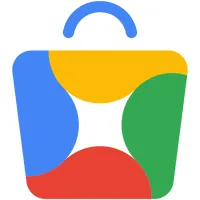
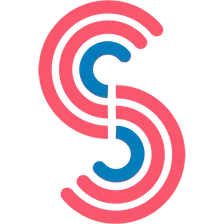
Google Shopping AI
Find products recommended by the new Google Shopping AI! It's fast with a very low usage cost.
Pricing
$5.00/month + usage
Rating
0.0
(0)
Developer
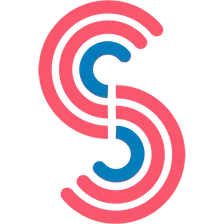
Canadesk Support
Maintained by Community
Actor stats
4
Bookmarked
59
Total users
0
Monthly active users
a year ago
Last modified
Categories
Share


