Costco Product Search Scraper 🛒
Pricing
$19.99/month + usage
Costco Product Search Scraper 🛒
Scrape product data from Costco.com search results. Extract detailed product information including prices, descriptions, ratings, and availability. Perfect for price monitoring, market research and competitive analysis.
Pricing
$19.99/month + usage
Rating
2.4
(3)
Developer
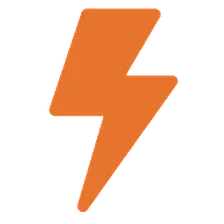
EasyApi
Actor stats
1
Bookmarked
26
Total users
1
Monthly active users
2 months ago
Last modified
Categories
Share

