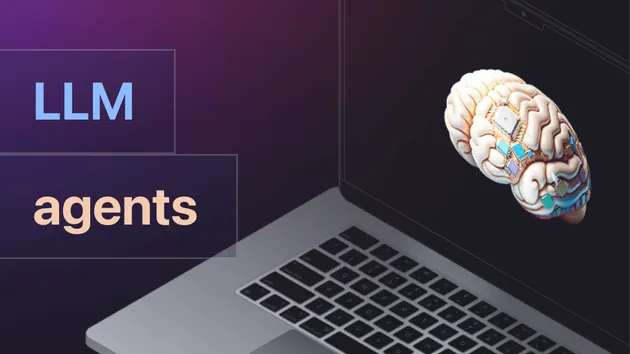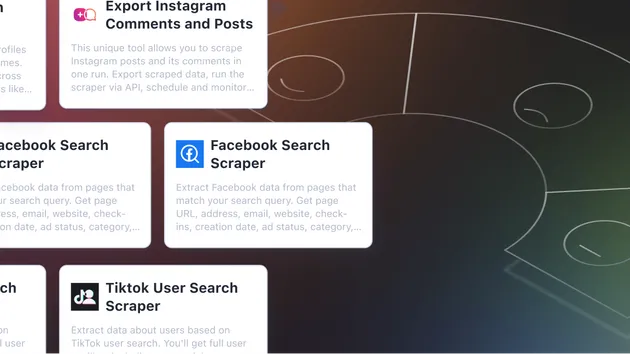/llms.txt Generator
Pricing
Pay per usage
Go to Apify Store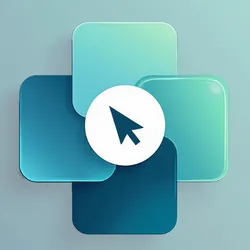
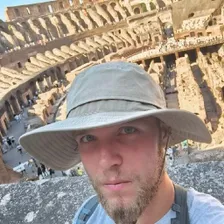
/llms.txt Generator
The /llms.txt Generator 🕸️📄 extracts website content to create an llms.txt file for AI apps 🤖✨ like LLM fine-tuning and indexing. Output is available 📥 in the Key-Value Store for easy download and integration into workflows. 🚀
Pricing
Pay per usage
Rating
4.7
(3)
Developer
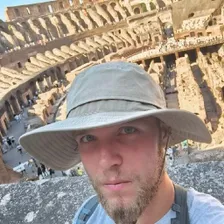
Jakub Kopecký
Maintained by Community
Actor stats
7
Bookmarked
690
Total users
11
Monthly active users
5 months ago
Last modified
Categories
Share