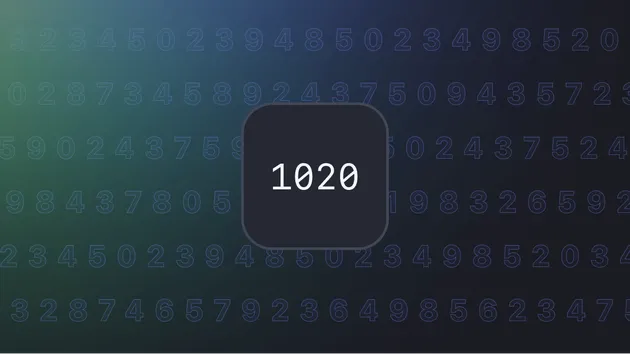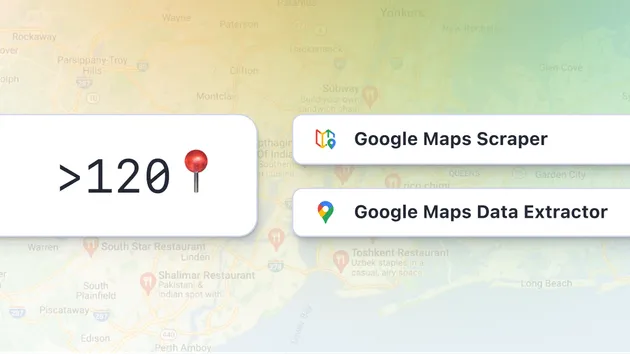GeoIP Lookup with MaxMind (IPv4 & IPv6)
Pricing
$1,000.00 / 1,000 response successes
GeoIP Lookup with MaxMind (IPv4 & IPv6)
Everything in Country + location of an IP address to the zip or postal code level and the associated ISP or organization
Pricing
$1,000.00 / 1,000 response successes
Rating
0.0
(0)
Developer
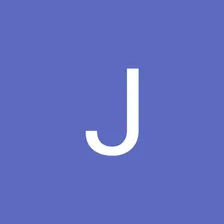
Jan
Actor stats
0
Bookmarked
12
Total users
0
Monthly active users
7 months ago
Last modified
Categories
Share