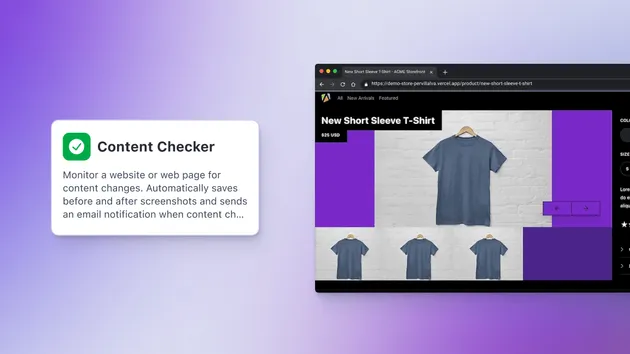Results Checker
Pricing
Pay per usage
Results Checker
Check the results of your scrapers with this flexible checker. Just supply a dataset or key-value store ID and a few simple rules to get a detailed report.
Pricing
Pay per usage
Rating
0.0
(0)
Developer

Lukáš Křivka
Actor stats
8
Bookmarked
29
Total users
1
Monthly active users
5 years ago
Last modified
Categories
Share