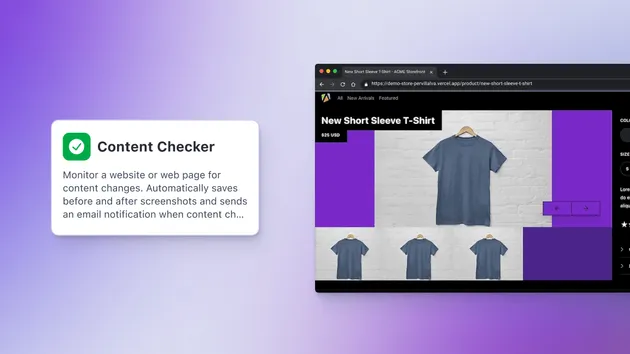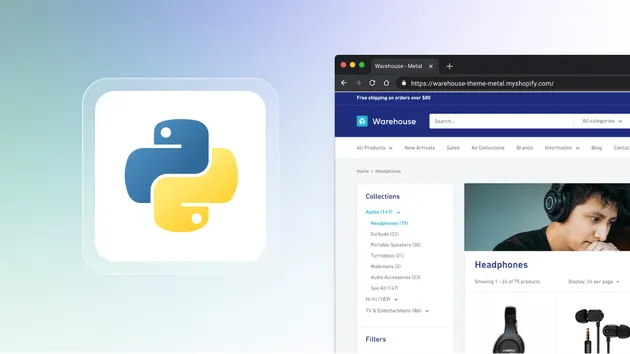Website Checker Workload
Pricing
Pay per usage
Website Checker Workload
Creates reasonable workloads for analyzing any website with the Website Checker actor and combines the resulting data. This is the easiest way to analyze any website for compute unit usage and anti-scraping blocking.
Pricing
Pay per usage
Rating
0.0
(0)
Developer

Lukáš Křivka
Actor stats
2
Bookmarked
33
Total users
0
Monthly active users
2 years ago
Last modified
Categories
Share