Lumin Scraper
Pricing
Pay per usage
Lumin Scraper
Scrape Lumin and extract data on skin and nail care from luminskin.com. Our Lumin API lets you crawl product information and pricing. The saved data can be downloaded as HTML, JSON, CSV, Excel, and XML.
Pricing
Pay per usage
Rating
0.0
(0)
Developer
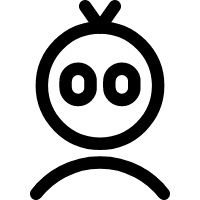
Mark Carter
Actor stats
1
Bookmarked
2
Total users
1
Monthly active users
3 years ago
Last modified
Categories
Share

