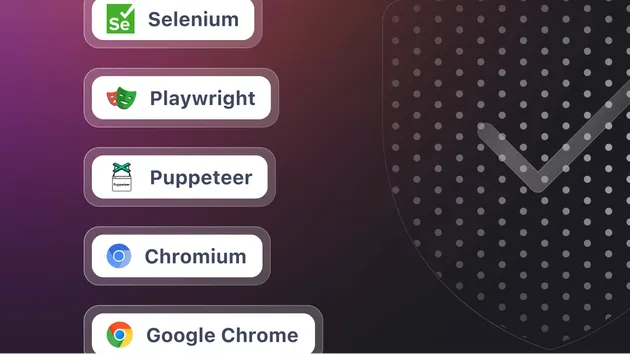Lighthouse Campaign Health Actor
Pricing
Pay per usage
Lighthouse Campaign Health Actor
Campaign Health Actor automates Lighthouse at scale. Give it one or many URLs and it runs headless Chrome, captures core scores and Web Vitals, and outputs clean, structured data plus campaign-level aggregates—perfect for tracking regressions and monitoring site health.
Pricing
Pay per usage
Rating
0.0
(0)
Developer

Vineet Kumar
Actor stats
0
Bookmarked
1
Total users
0
Monthly active users
2 months ago
Last modified
Categories
Share
Lighthouse Apify Actor
Actor that runs Google Lighthouse on a given page URL and pushes a structured performance report into an Apify Dataset.
MVP is designed to be used directly from the Apify Console UI:
- The Input tab is generated from
INPUT_SCHEMA.json. - The Output tab shows a curated Overview table based on
.actor/actor.json. - Full details (including individual issues and "how to fix" descriptions) are available in the Dataset JSON.
Detailed product and technical specs live under:
specs/lighthouse-apify-actor/prd.mdspecs/lighthouse-apify-actor/low-level-tech-design.mdspecs/lighthouse-apify-actor/implementation-plan.md
What this Actor does
For each run, the Actor:
- Accepts a page URL and a couple of Lighthouse configuration options.
- Launches headless Chrome in the Apify environment.
- Runs Lighthouse with the default configuration for the selected device type.
- Extracts key scores, Core Web Vitals metrics, and issue summaries.
- Persists a single, flattened report record into the default Dataset.
This makes the Apify Dataset act as a lightweight performance reporting backend, ready for consumption directly in the Console or by external tools / UIs via the Apify API.
Typical use cases
- Benchmark a landing page before and after marketing or UX changes.
- Give non-technical stakeholders a quick performance health snapshot they can understand.
- Feed Lighthouse metrics and issue lists into your own dashboards or reporting tools.
Input
Inputs are defined in INPUT_SCHEMA.json and automatically rendered in the Apify Console Input tab.
Current input fields:
-
url(string, required)- The page URL to analyze with Lighthouse.
-
emulatedDevice(string, optional)- One of:
mobile,desktop. - Controls Lighthouse
formFactorand device emulation. - Default:
mobile.
- One of:
-
throttlingProfile(string, optional)- One of:
default,no-throttling. - Controls network/CPU throttling profile used during the Lighthouse run.
- Default:
default.
- One of:
When running on the Apify platform, you normally just set these in the Input tab. When running locally with apify run, the same fields live in storage/key_value_stores/default/INPUT.json.
Output
Each run writes one item into the default Dataset. The output schema is defined by the TypeScript model in src/schema/derivedReportModel.ts and the dataset Overview view in .actor/actor.json.
Summary fields (Overview table)
These fields are shown in the overview dataset view in the Apify Console:
-
Metadata
url– Page URL.runDatetime– ISO timestamp when the run was executed.emulatedDevice–mobileordesktop.throttlingProfile–defaultorno-throttling.
-
Lighthouse category scores (0–100)
scorePerformancescoreAccessibilityscoreBestPracticesscoreSeo
-
Key metrics
metricLCP– Largest Contentful Paint (ms).metricCLS– Cumulative Layout Shift.metricINP– Interaction to Next Paint (ms).metricTBT– Total Blocking Time (ms).
-
Issue counts
numHighSeverityIssuesnumMediumSeverityIssuesnumLowSeverityIssues
These fields give a high-level view of page health directly from the Apify Output tab.
Detailed issue lists (JSON only)
The full dataset item also contains three arrays with per-issue details:
highSeverityIssues: Issue[]mediumSeverityIssues: Issue[]lowSeverityIssues: Issue[]
Each Issue has:
id– Lighthouse audit id (e.g.uses-optimized-images).title– Human-readable issue title.description– Lighthouse description explaining why it matters and how to fix it.score– Audit score on a 0–100 scale.numericValue– Numeric metric value (if available).displayValue– Human-readable value (e.g.1.2 s).category– Category id inferred from Lighthouse categories (e.g.performance,seo,accessibility).
These detailed lists are ideal for:
- Building a custom reporting UI on top of this Actor.
- Generating tailored performance reports for stakeholders.
- Performing more advanced analysis outside of Apify.
How to run locally
Prerequisites:
- Node.js 18+.
apify-cliinstalled globally (npm i -g apify-cli).- Google Chrome (or Chromium) available on your machine.
1. Install dependencies
2. Build the project
3. Prepare local input
Create or edit storage/key_value_stores/default/INPUT.json:
4. Run the Actor
This will:
- Simulate the Apify environment locally.
- Run Lighthouse for the provided URL.
- Store results under
storage/datasets/default/as JSON files (000000001.json,000000002.json, ...).
You can open these files directly to inspect both the summary fields and the detailed issue arrays.
Running on Apify platform
-
Log in with
apify-cli:$apify login -
Deploy the Actor from this directory:
$apify pushThis uploads the code together with
.actor/actor.jsonandINPUT_SCHEMA.json. -
In the Apify Console:
- Open the newly deployed Actor.
- In the Input tab, configure
url,emulatedDevice,throttlingProfile. - Click Start.
-
After the run finishes:
- Go to the Storage / Dataset section of the run.
- Use the
overviewview for a table of summary fields. - Switch to JSON view or export to see detailed issue arrays.
Environment notes
-
Chrome executable path:
- The Actor attempts to use the Chrome/Chromium available in the Apify environment.
- Locally, you can override the path using environment variables such as
CRAWLEE_CHROME_EXECUTABLE_PATHorAPIFY_CHROME_EXECUTABLE_PATHif needed.
-
Logging:
- All major steps (launching Chrome, running Lighthouse, pushing dataset records) are logged via Apify's logger.
Dockerfile & runtime on Apify
This Actor uses a custom Dockerfile based on apify/actor-node:20:
-
Installs dependencies (including dev dependencies for TypeScript).
-
Copies the project into
/usr/src/app. -
Runs
npm run buildto producedist/main.js. -
Prunes dev dependencies with
npm prune --production. -
Starts the Actor with:
$node dist/main.js
If you change the build output directory or the main entrypoint, update both:
package.jsonscripts (e.g.build,start).DockerfileCMD/ build steps.
This keeps local apify run behavior and Apify cloud runs aligned.
Pricing & run cost transparency
This Actor runs a single Lighthouse audit per run. The main factors influencing cost and duration are:
- Target page complexity and size (heavier pages take longer to audit).
- Chosen device and throttling profile (mobile + default throttling is typically slower than desktop + no throttling).
When monetizing on Apify, a Pay per event (PPE) model maps naturally to this Actor:
- 1 run = 1 Lighthouse audit for 1 URL.
- Users can roughly estimate costs by multiplying their number of URLs by your per-run price and considering typical Lighthouse runtimes (usually under a few minutes per URL).
Document any concrete pricing in the Apify Console pricing section when you publish the Actor.
Roadmap / Future extensions
Planned improvements (beyond the current MVP):
- Dedicated, rich web reporting UI built on top of the dataset outputs.
- Integration with Chrome UX (CrUX) data for real-world performance signals.
- Additional Apify dataset views (e.g. flattened issue table using
unwind). - Optional scheduling / recurring runs for monitoring over time.
For more details about planned phases and design decisions, see the specs under specs/lighthouse-apify-actor/.