Nike Product Tracker
Pricing
$19.00/month + usage
Go to Apify Store Deprecated
Deprecated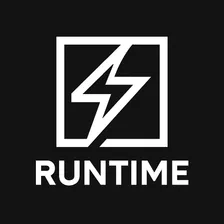
Nike Product Tracker
Nike Pricing Scraper is an Apify Actor that scrapes product data from Nike, including prices, discounts, images, and links.
Pricing
$19.00/month + usage
Rating
5.0
(1)
Developer
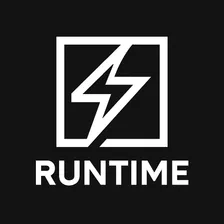
scraping automation
Maintained by Community
Actor stats
2
Bookmarked
9
Total users
1
Monthly active users
2 months ago
Last modified
Categories
Share

