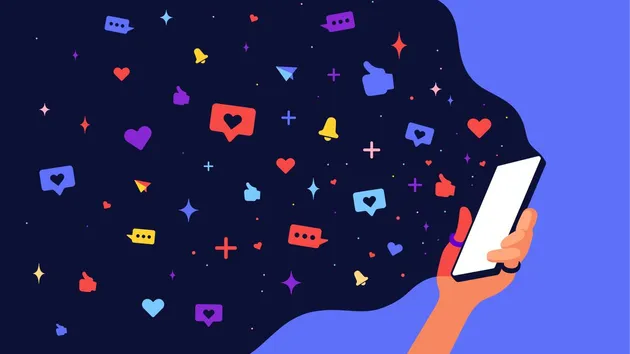All-in-One Social Media Email Scraper 📧
Pricing
$10.00/month + usage
All-in-One Social Media Email Scraper 📧
[𝗖𝗵𝗲𝗮𝗽𝗲𝘀𝘁 𝗣𝗿𝗶𝗰𝗲] Boost your lead generation with the All in One Social Media Email Scraper! Extract emails from 40+ platforms, including Facebook, Instagram, LinkedIn & more. Affordable at just $10/month! Get accurate, structured data for outreach, influencer marketing & research. 🚀📧
Pricing
$10.00/month + usage
Rating
0.0
(0)
Developer

Scraper Mind
Actor stats
26
Bookmarked
199
Total users
2
Monthly active users
2 months ago
Last modified
Categories
Share