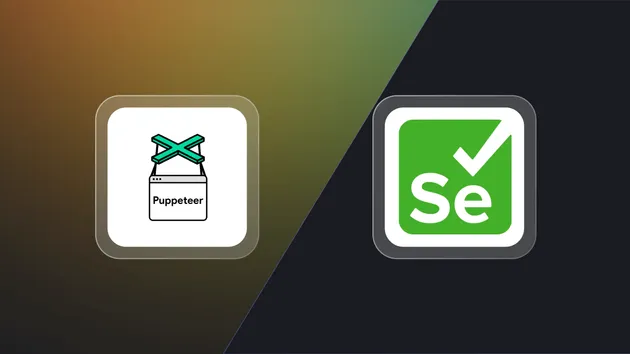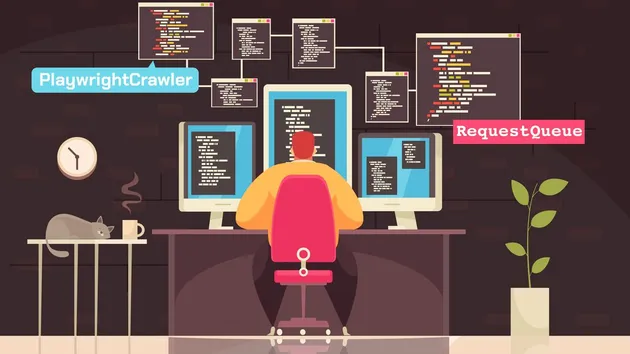Wait and Finish
Pricing
Pay per usage
Wait and Finish
Simple Actor that will just wait and then finishes. Mostly used for testing integration purposes...
Pricing
Pay per usage
Rating
0.0
(0)
Developer

Useful tools
Actor stats
4
Bookmarked
20
Total users
4
Monthly active users
2 years ago
Last modified
Categories
Share