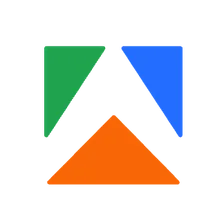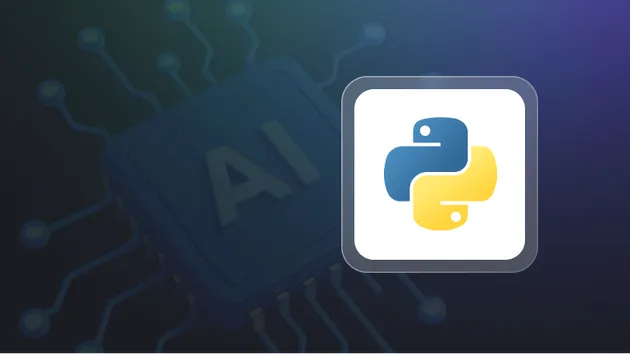RAG Web Browser
Pricing
Pay per usage
RAG Web Browser
Web browser for OpenAI Assistants, RAG pipelines, or AI agents, similar to a web browser in ChatGPT. It queries Google Search, scrapes the top N pages, and returns their content as Markdown for further processing by an LLM. It can also scrape individual URLs.