Linkedin Contacts CSV Uploader
Pricing
$20.00/month + usage
Linkedin Contacts CSV Uploader
Send connection requests and bypass Linkedin's new limits by importing a Google Sheet or public CSV with email addresses. Go from 100 connection requests per week to 1000 per day.
Pricing
$20.00/month + usage
Rating
0.0
(0)
Developer
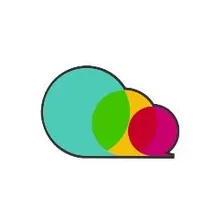
Big Brain
Actor stats
1
Bookmarked
46
Total users
1
Monthly active users
4 years ago
Last modified
Categories
Share

