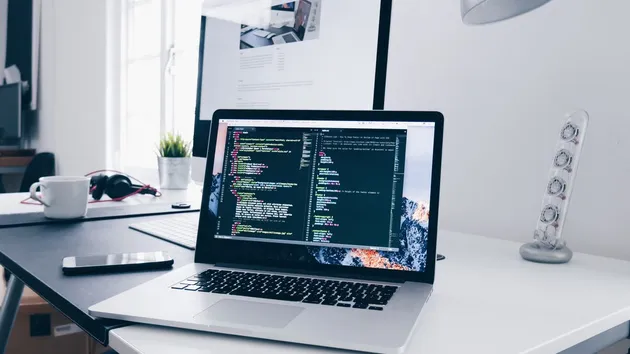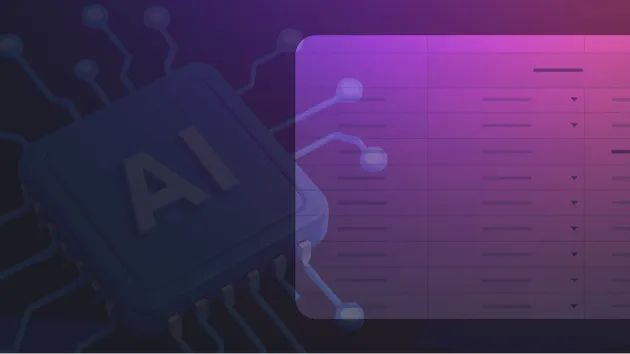RabbitMQ Integration
Pricing
$10.00/month + usage
RabbitMQ Integration
This integration processes data from an Apify dataset and delivers it to a RabbitMQ queue. It is configured via a schema that includes details about the dataset and RabbitMQ connection settings.
Pricing
$10.00/month + usage
Rating
0.0
(0)
Developer

Brasil Scrapers
Actor stats
1
Bookmarked
1
Total users
1
Monthly active users
a year ago
Last modified
Categories
Share
Apify to RabbitMQ Integration
Overview
This integration processes data from an Apify dataset and delivers it to a RabbitMQ queue. It is configured via a schema that includes details about the dataset and RabbitMQ connection settings.
Input Schema
The input schema defines the configuration required to run the integration effectively. Below are the details of the schema and its properties:
Schema Details
- Title: Apify to RabbitMQ Input Schema
- Type: Object
- Schema Version: 1
Properties
1. Default Dataset ID
- Title: Default Dataset ID
- Type: String
- Description: The ID of the Apify dataset to process.
- Default:
default - Editor: Textfield
2. RabbitMQ Configuration
- Title: RabbitMQ Configuration
- Type: Object
- Description: Configuration settings for RabbitMQ connection.
- Editor: JSON
- Default:
{"url": "amqp://localhost","queue": "test-queue"}
- Properties:
- URL:
- Title: URL
- Type: String
- Description: RabbitMQ connection URL.
- Default:
amqp://localhost
- Queue:
- Title: Queue
- Type: String
- Description: RabbitMQ queue name.
- Default:
test-queue
- URL:
Required Properties
defaultDatasetIdrabbitConfig
Example Configuration
How to Use
- Define the Input: Provide the necessary configurations in JSON format as per the schema.
- Run the Integration: Pass the configuration to the Apify actor or script responsible for processing and delivering the dataset to RabbitMQ.
- Monitor Outputs: Check your RabbitMQ queue for incoming messages based on the processed dataset.
Notes
- Ensure the RabbitMQ server is reachable from the environment where the integration is executed.
- The configuration assumes each message is published individually. Adjustments may be necessary for high-throughput use cases.
With this setup, your Apify actor can seamlessly deliver data from an Apify dataset to a RabbitMQ queue.