Chat AI
Pricing
$5.00/month + usage
Go to Apify Store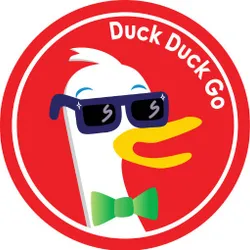 Deprecated
Deprecated
Chat AI
Ask questions to ChatGPT, Claude, Mistral or Llama. No API key required. It's fast.
Pricing
$5.00/month + usage
Ask questions to ChatGPT, Claude, Mistral or Llama. No API key required. It's fast.
You can access the Chat AI programmatically from your own applications by using the Apify API. You can also choose the language preference from below. To use the Apify API, you’ll need an Apify account and your API token, found in Integrations settings in Apify Console.
{ "mcpServers": { "apify": { "command": "npx", "args": [ "mcp-remote", "https://mcp.apify.com/?tools=canadesk/chat-ai", "--header", "Authorization: Bearer <YOUR_API_TOKEN>" ] } }}Get a ready-to-use configuration for your MCP client with the Chat AI Actor preconfigured at mcp.apify.com?tools=canadesk/chat-ai .
You can connect to the Apify MCP Server using clients like Tester MCP Client, or any other MCP client of your choice.
If you want to learn more about our Apify MCP implementation, check out our MCP documentation. To learn more about the Model Context Protocol in general, refer to the official MCP documentation or read our blog post.