Google Play Store
Pricing
$6.00/month + usage
Google Play Store
Get details for a specific app, search by keyword or developer, retrieve top rankings, assess permissions and more!
Pricing
$6.00/month + usage
Rating
4.2
(2)
Developer
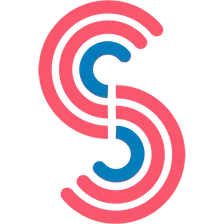
Canadesk Support
Actor stats
8
Bookmarked
268
Total users
10
Monthly active users
54 days
Issues response
a year ago
Last modified
Categories
Share

