Website Logo Finder – Extract Logos from Any URL
Pricing
$9.99/month + usage
Website Logo Finder – Extract Logos from Any URL
Easily find and extract logos from any website URL. This tool helps you instantly get brand logos for websites—perfect for marketing, research, design, and automation tasks.
Pricing
$9.99/month + usage
Rating
4.7
(10)
Developer
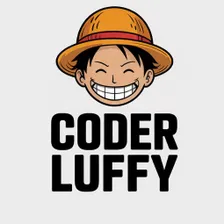
Luffy
Actor stats
24
Bookmarked
357
Total users
16
Monthly active users
a month ago
Last modified
Categories
Share

