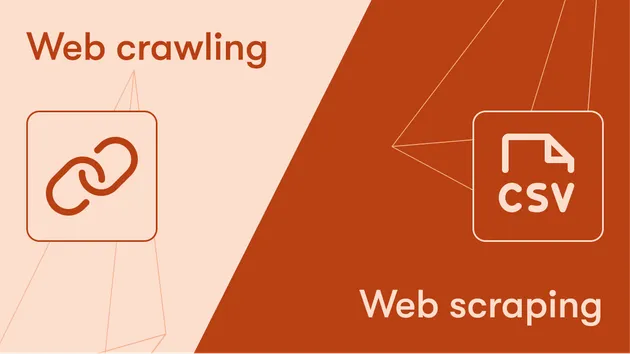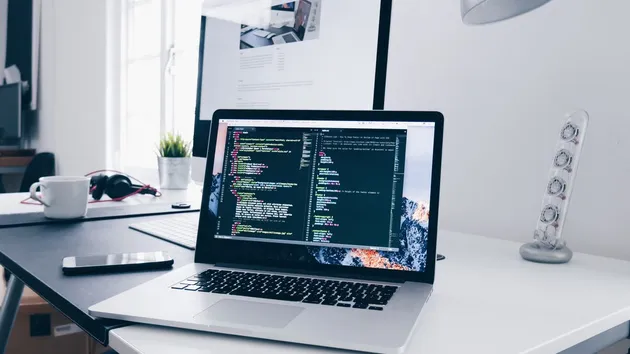Screenshot URL Storage - Capture and Organize Web Images
Pricing
$4.99/month + usage
Screenshot URL Storage - Capture and Organize Web Images
Effortlessly capture and store screenshots of URLs with our tool. Keep a visual record of web pages for archiving, sharing, or analysis, all organized in a convenient and accessible format.
Pricing
$4.99/month + usage
Rating
5.0
(1)
Developer

codemaster devops
Actor stats
3
Bookmarked
48
Total users
3
Monthly active users
4 months ago
Last modified
Categories
Share