JavaScript Code to Flowchart
Pricing
Pay per usage
Go to Apify Store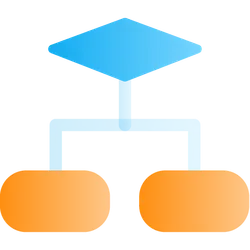

JavaScript Code to Flowchart
Use this to convert JavaScript code to a flowchart. The actor uses https://www.npmjs.com/package/js2flowchart npm package to convert the code to a flowchart. The output is an SVG file.
Pricing
Pay per usage
Rating
0.0
(0)
Developer

Jakub Drobník
Maintained by Community
Actor stats
4
Bookmarked
545
Total users
0
Monthly active users
2 years ago
Last modified
Categories
Share

