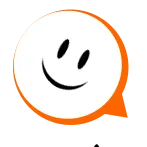Intelligent Website Scrapper
Pricing
Pay per event
Intelligent Website Scrapper
An intelligent website scraper that uses LangChain and LLM to extract and process content based on high-level goals like summarization, product extraction, service extraction, and FAQ extraction.