Google Trending Searches
Pricing
Pay per usage
Go to Apify Store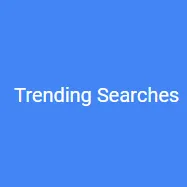 Deprecated
Deprecated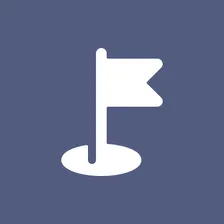
Google Trending Searches
Scrape Trending Searches on Google Trends and extract data on daily search trends and related queries. Set country, time frame, and max number of results. No limits or quotas.
Pricing
Pay per usage
Rating
5.0
(2)
Developer
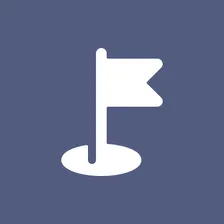
Hooli
Maintained by Community
Actor stats
25
Bookmarked
818
Total users
6
Monthly active users
3 years ago
Last modified
Categories
Share

