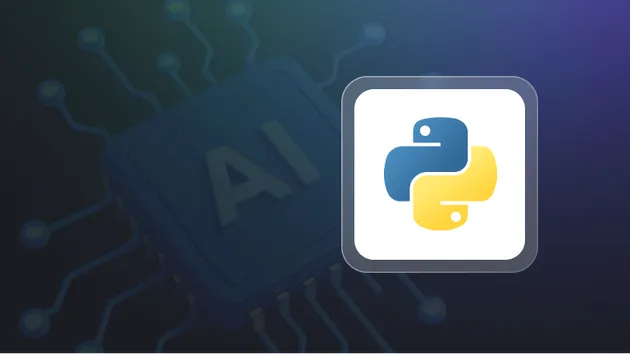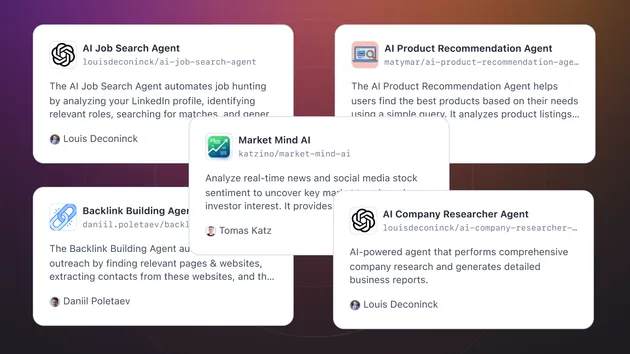Browser Use Apify
Pricing
Pay per usage
Browser Use Apify
Open-source AI-powered browser automation based on Browser Use and hosted on Apify. Run any task using Apify's platform and LLMs like ChatGPT, Claude, etc. Easy, scalable, resilient, and hosted solution for web-enabled AI agents.
Pricing
Pay per usage
Rating
5.0
(5)
Developer

Lexis Solutions
Actor stats
44
Bookmarked
306
Total users
13
Monthly active users
6 months ago
Last modified
Categories
Share