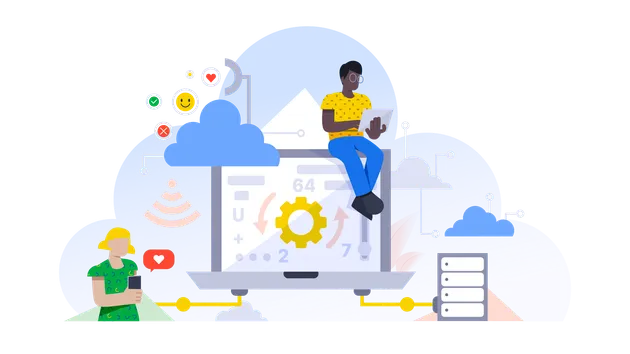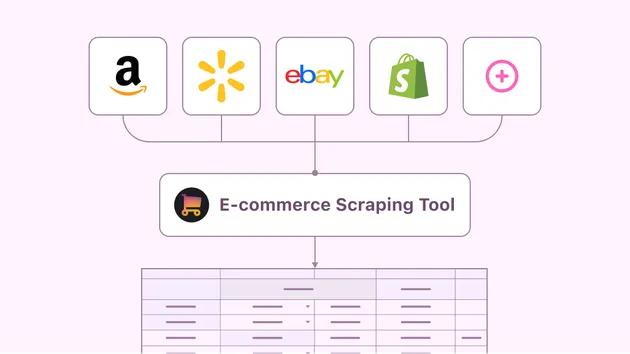Dropbox Upload
Pricing
Pay per usage
Go to Apify Store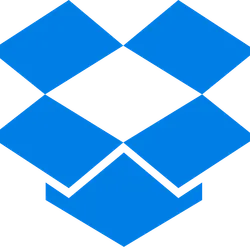

Dropbox Upload
Automatically uploads URLs to Dropbox. Use an API to upload information to Dropbox from URLs, text content or base64.
Pricing
Pay per usage
Rating
0.0
(0)
Developer

Petr Cermak
Maintained by Community
Actor stats
5
Bookmarked
46
Total users
0
Monthly active users
3 years ago
Last modified
Categories
Share