Google Lens - Image Sources
Pricing
Pay per usage
Go to Apify Store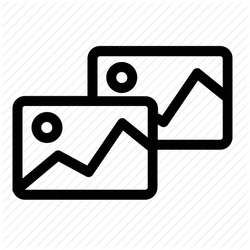 Deprecated
Deprecated
Google Lens - Image Sources
This actor allows you to find similar image sources via the Google Lens with some additional meta information like original image size on the source webpage.
Pricing
Pay per usage
Rating
0.0
(0)
Developer

Useful tools
Maintained by Community
Actor stats
4
Bookmarked
119
Total users
1
Monthly active users
2 years ago
Last modified
Categories
Share

