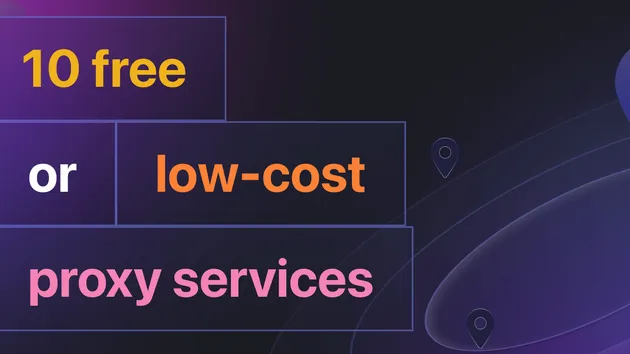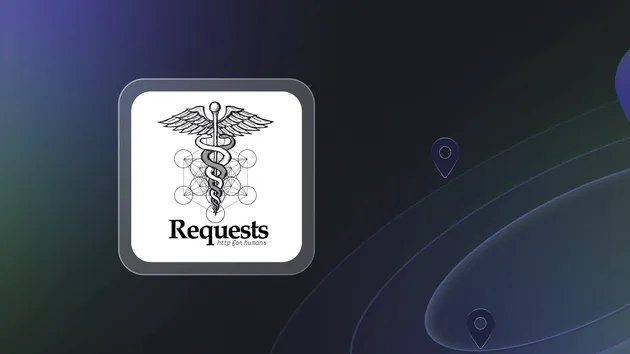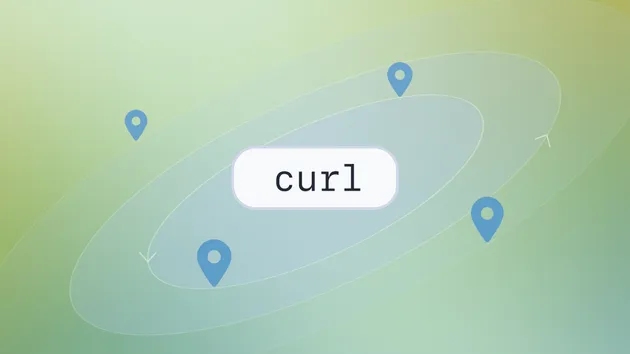HTTP/SOCKS Proxy Scraper - Country & Protocol Filter
Pricing
$15.00/month + usage
HTTP/SOCKS Proxy Scraper - Country & Protocol Filter
Scrape and filter HTTP, HTTPS, and SOCKS proxies from across the web. Filter by country and protocol. Provides detailed location data (country, code, city, coordinates) and timeout values. Perfect for web scraping, bypassing geo-blocking, and enhancing online anonymity. Proxy list updated hourly.