QR Code Generator
Pricing
Pay per event
QR Code Generator
The QR Code Generator generates QR codes from a list of text values or URLs. It stores the generated QR codes as PNG images in a ZIP file, which is downloadable. The actor also pushes metadata for each QR code, including the original value, filename, and index, for easy reference.
Pricing
Pay per event
Rating
0.0
(0)
Developer
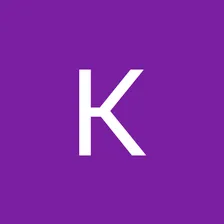
Karim
Actor stats
0
Bookmarked
15
Total users
2
Monthly active users
6 months ago
Last modified
Categories
Share

