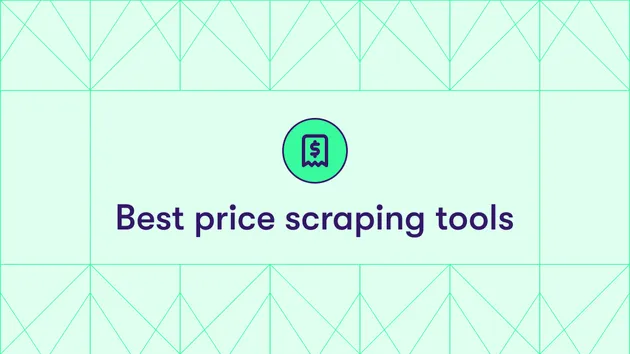Shopify Stockx Price Sync
Pricing
$39.00/month + usage
Shopify Stockx Price Sync
Automatically syncs sneaker prices from StockX to Shopify daily. Features size-specific pricing, configurable markup, proxy support to bypass anti-bot protection, dry-run testing, and scheduled automation. Easy product mapping with safety limits to prevent pricing errors.
Pricing
$39.00/month + usage
Rating
0.0
(0)
Developer

ApertureAI
Actor stats
1
Bookmarked
1
Total users
0
Monthly active users
10 days ago
Last modified
Categories
Share
Shopify-StockX Price Synchronization Actor
Automatically sync sneaker prices from StockX to your Shopify store with daily automated updates. Perfect for sneaker retailers who want to stay competitive with real-time pricing.
🚀 Features
- Daily Automated Syncing: Schedule to run at 00:00 (midnight) every day
- Easy Product Mapping: Simple interface to link Shopify products with StockX URLs
- Size-Specific Pricing: Map individual size variants to StockX prices
- Flexible Markup: Configure percentage markup on StockX prices
- Price Constraints: Set minimum and maximum price thresholds
- Proxy Support: Built-in datacenter and residential proxy options
- Anti-Bot Protection: Bypass StockX blocking with Apify's proxy infrastructure
- Dry Run Mode: Test configuration without making actual changes
- Detailed Logging: Track all updates and errors
- Enable/Disable Variants: Control which sizes get updated
- Price Change Safety: 50% maximum price change limit prevents errors
📋 Prerequisites
- Shopify Store with Admin API access
- Apify Account (free tier available)
- Product IDs and Variant IDs from your Shopify store
- StockX URLs for your products
🔧 Setup Instructions
Step 1: Get Shopify Credentials
- Log into your Shopify Admin panel
- Go to Settings > Apps and sales channels
- Click Develop apps (or enable custom app development if needed)
- Create a new app with these permissions:
read_productswrite_products
- Copy your Admin API access token
- Note your shop name (e.g.,
your-storefromyour-store.myshopify.com)
Step 2: Get Product and Variant IDs
Finding Product IDs:
- In Shopify Admin, go to Products
- Click on a product
- The URL will show the ID:
.../products/1234567890
Finding Variant IDs:
- While viewing a product, scroll to Variants
- Click on a variant
- The URL will show:
.../variants/9876543210
Step 3: Configure the Actor
- Deploy this Actor to your Apify account
- Go to the Actor's Input tab
- Fill in the configuration:
Step 4: Schedule Daily Runs
- Go to the Actor's Schedules tab
- Click Create new schedule
- Configure:
- Name: "Daily midnight price sync"
- Cron expression:
0 0 * * *(runs at 00:00 daily) - Timezone: Select your timezone
- Save the schedule
📝 Configuration Options
Required Fields
| Field | Description | Example |
|---|---|---|
shopifyShopName | Your Shopify shop name | "your-store" |
shopifyAccessToken | Admin API token | "shpat_xxxxx" |
productMappings | Array of product configurations | See below |
Product Mapping Structure
Optional Settings
| Field | Description | Default |
|---|---|---|
priceMarkupPercent | Markup percentage on StockX price | 15 |
minPrice | Minimum price threshold | 50 |
maxPrice | Maximum price threshold | 5000 |
dryRun | Test mode (no actual updates) | false |
useProxy | Enable Apify proxy (recommended) | false |
proxyType | DATACENTER (free) or RESIDENTIAL (paid) | DATACENTER |
proxyCountry | Two-letter country code (e.g., US, UK, DE) | US |
🎯 How It Works
- Fetch StockX Prices: The Actor visits each StockX URL and extracts prices for specified sizes
- Apply Markup: Adds your configured markup percentage
- Apply Constraints: Ensures prices stay within min/max bounds
- Update Shopify: Updates variant prices via Shopify Admin API
- Log Results: Saves detailed results to Apify dataset
📊 Output
The Actor produces a detailed report:
🔄 Usage Workflow
Initial Setup
- Start with
dryRun: trueto test configuration - Review the logs to ensure mappings are correct
- Switch to
dryRun: falsefor live updates
Adding New Products
- Get Shopify Product ID and Variant IDs
- Find the StockX URL for the product
- Add new mapping to
productMappingsarray - Save and test with dry run
Disabling Products Temporarily
Set enabled: false for specific variants:
🌐 Proxy Configuration (Recommended)
StockX has aggressive anti-bot protection that may block requests. Using Apify's proxy infrastructure significantly improves reliability.
Proxy Options
1. Datacenter Proxies (Recommended to Start)
- Success Rate: Medium - may get blocked occasionally
- Best For: Testing, less aggressive sites
- Speed: Fast
2. Residential Proxies (Best for StockX)
- Success Rate: Excellent - appears as real residential users
- Best For: Production use, e-commerce sites with anti-bot protection
- Speed: Medium
- Note: Must be enabled in Apify Console > Proxy
3. No Proxy (Not Recommended)
- Success Rate: Low - will likely timeout on StockX
- Best For: Testing code structure only
When to Use Each Type
Use Datacenter if:
- Just starting out
- Want to test first
- StockX isn't blocking you
Upgrade to Residential if:
- Getting timeouts or blocks
- Need reliable production scraping
- Running high volume
- Success rate is critical
⚠️ Important Notes
StockX Scraping
- StockX has anti-bot protection - use proxies for reliable scraping
- StockX may update their website structure, requiring selector updates
- Built-in retry logic attempts 3 times per product
- Rate limiting (2-second delays) is included
API Rate Limits
- Shopify: 2 requests per second (built-in delays included)
- Large catalogs may take several minutes to process
Price Updates
- Updates are applied immediately when Actor runs
- Old prices are overwritten without backup
- Consider keeping your own price history
🐛 Troubleshooting
"Price not found on StockX" / Timeouts
Most Common Cause: StockX is blocking your requests
Solutions:
- Enable proxies: Set
useProxy: true - Try datacenter first:
proxyType: "DATACENTER" - If still blocked: Upgrade to
proxyType: "RESIDENTIAL" - Verify the StockX URL is correct
- Check that the size exists on StockX
- StockX selectors may need updating (check logs)
"Proxy authentication failed"
- Enable residential proxy in Apify Console > Proxy
- Verify you have credits in your Apify account
- Check if you're using
RESIDENTIALtype correctly
"Failed to update Shopify"
- Verify API token has correct permissions (
read_products,write_products) - Check variant ID is correct
- Ensure product is not archived in Shopify
Actor Times Out
- Reduce number of products per run
- Increase Actor memory allocation (Settings > Timeout & Memory)
- Enable proxies to speed up StockX requests
- Check for slow network responses
🔐 Security
- Access token is stored securely (marked as secret)
- No sensitive data is logged or stored
- API credentials never leave Apify infrastructure
📈 Best Practices
- Start Small: Begin with 1-2 products to test
- Enable Proxies: Use
useProxy: truewith datacenter proxies to start - Monitor Regularly: Check logs after first few runs
- Set Realistic Markups: Ensure profitability
- Use Price Constraints: Prevent extreme pricing with min/max bounds
- Keep Mappings Updated: Remove discontinued products
- Dry Run First: Always test with
dryRun: truebefore going live - Price Change Alerts: Review the 50% change limit warnings in logs
🆘 Support
For issues with:
- Apify Actor: Check Apify documentation or community forum
- Shopify API: Refer to Shopify API documentation
- StockX Integration: May require custom scraping updates
📄 License
MIT License - Feel free to modify for your needs
🔄 Updates
Version 1.0.2 (Current)
- ✅ Added Apify proxy support (datacenter & residential)
- ✅ Improved StockX scraping reliability
- ✅ User-configurable proxy settings
- ✅ Geographic proxy targeting (country selection)
- ✅ Enhanced error handling and logging
Version 1.0.0
- Initial release
- Basic price synchronization
- Daily scheduling support
- Dry run mode
- Price constraints and markup configuration