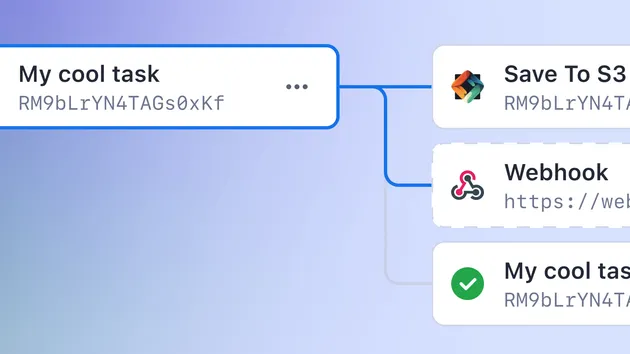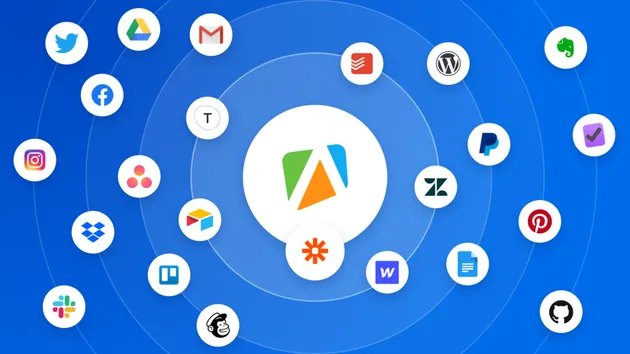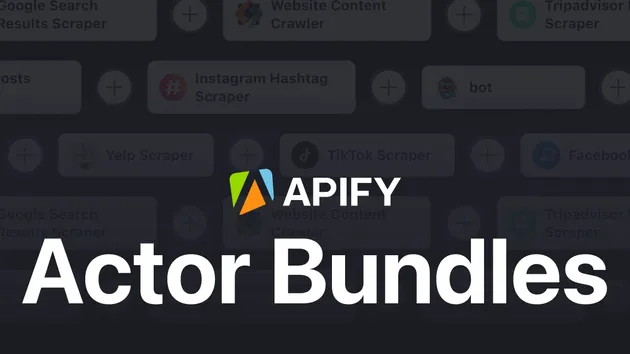PGVector Integration
No credit card required
PGVector Integration
No credit card required
This integration transfers data from Apify Actors to a Postgres SQL database (with PGVector extension).
PostgreSQL (with PGVector) integration
The Apify PGVector integration transfers selected data from Apify Actors to PostgreSQL (with PGVector extension). It processes the data, optionally splits it into chunks, computes embeddings, and saves them to PostgreSQL.
This integration supports incremental updates, updating only the data that has changed. This approach reduces unnecessary embedding computation and storage operations, making it suitable for search and retrieval augmented generation (RAG) use cases.
💡 Note: This Actor is meant to be used together with other Actors' integration sections. For instance, if you are using the Website Content Crawler, you can activate PGVector integration to save web data as vectors to PostgreSQL.
📋 How does Apify-PGVector integration work?
Apify PGVector integration computes text embeddings and store them in PostgreSQL. It uses LangChain to compute embeddings and interact with PGVector.
- Retrieve a dataset as output from an Actor
- [Optional] Split text data into chunks using
langchain'sRecursiveCharacterTextSplitter(enable/disable usingperformChunkingand specifychunkSize,chunkOverlap) - [Optional] Update only changed data in PostgreSQL (enable/disable using
enableDeltaUpdates) - Compute embeddings, e.g. using
OpenAIorCohere(specifyembeddingsandembeddingsConfig) - Save data into the database
✅ Before you start
To utilize this integration, ensure you have:
- Created or existing
PostgreSQLdatabase with PGVector extension. You need to knowpostgresSqlConnectionStrandpostgresCollectionName. - An account to compute embeddings using one of the providers, e.g., OpenAI or Cohere.
👉 Examples
The configuration consists of three parts: PGVector, embeddings provider, and data.
Ensure that the vector size of your embeddings aligns with the configuration of your PostgreSQL.
For instance, if you're using the text-embedding-3-small model from OpenAI, it generates vectors of size 1536.
This means your PostgreSQL vector should also be configured to accommodate vectors of the same size, 1536 in this case.
For detailed input information refer to the Input page.
Database: PostgreSQL with PGVector
1{ 2 "postgresSqlConnectionStr": "postgresql://postgres:password@localhost:5432/apify", 3 "postgresCollectionName": "apify-collection" 4}
Embeddings provider: OpenAI
1{ 2 "embeddingsProvider": "OpenAIEmbeddings", 3 "embeddingsApiKey": "YOUR-OPENAI-API-KEY", 4 "embeddingsConfig": {"model": "text-embedding-3-large"} 5}
Save data from Website Content Crawler to PostgreSQL
Data is transferred in the form of a dataset from Website Content Crawler, which provides a dataset with the following output fields (truncated for brevity):
1{ 2 "url": "https://www.apify.com", 3 "text": "Apify is a platform that enables developers to build, run, and share automation tasks.", 4 "metadata": {"title": "Apify"} 5}
This dataset is then processed by the PGVector integration.
In the integration settings you need to specify which fields you want to save to PostgreSQL, e.g., ["text"] and which of them should be used as metadata, e.g., {"title": "metadata.title"}.
Without any other configuration, the data is saved to PostgreSQL as is.
1{ 2 "datasetFields": ["text"], 3 "metadataDatasetFields": {"title": "metadata.title"} 4}
Create chunks from Website Content Crawler data and save them to the database
Assume that the text data from the Website Content Crawler is too long to compute embeddings.
Therefore, we need to divide the data into smaller pieces called chunks.
We can leverage LangChain's RecursiveCharacterTextSplitter to split the text into chunks and save them into a database.
The parameters chunkSize and chunkOverlap are important.
The settings depend on your use case where a proper chunking helps optimize retrieval and ensures accurate responses.
1{ 2 "datasetFields": ["text"], 3 "metadataDatasetFields": {"title": "metadata.title"}, 4 "performChunking": true, 5 "chunkSize": 1000, 6 "chunkOverlap": 0 7}
Incrementally update database from the Website Content Crawler
To incrementally update data from the Website Content Crawler to PostgreSQL, configure the integration to update only the changed or new data.
This is controlled by the enableDeltaUpdates setting.
This way, the integration minimizes unnecessary updates and ensures that only new or modified data is processed.
A checksum is computed for each dataset item (together with all metadata) and stored in the database alongside the vectors.
When the data is re-crawled, the checksum is recomputed and compared with the stored checksum.
If the checksum is different, the old data (including vectors) is deleted and new data is saved.
Otherwise, only the last_seen_at metadata field is updated to indicate when the data was last seen.
Provide unique identifier for each dataset item
To incrementally update the data, you need to be able to uniquely identify each dataset item.
The variable deltaUpdatesPrimaryDatasetFields specifies which fields are used to uniquely identify each dataset item and helps track content changes across different crawls.
For instance, when working with the Website Content Crawler, you can use the URL as a unique identifier.
1{ 2 "enableDeltaUpdates": true, 3 "deltaUpdatesPrimaryDatasetFields": ["url"] 4}
Delete outdated (expired) data
The integration can delete data from the database that hasn't been crawled for a specified period, which is useful when data becomes outdated, such as when a page is removed from a website.
The deletion feature can be enabled or disabled using the deleteExpiredObjects setting.
For each crawl, the last_seen_at metadata field is created or updated.
This field records the most recent time the data object was crawled.
The expiredObjectDeletionPeriodDays setting is used to control number of days since the last crawl, after which the data object is considered expired.
If a database object has not been seen for more than the expiredObjectDeletionPeriodDays, it will be deleted automatically.
The specific value of expiredObjectDeletionPeriodDays depends on your use case.
- If a website is crawled daily,
expiredObjectDeletionPeriodDayscan be set to 7. - If you crawl weekly, it can be set to 30.
To disable this feature, set deleteExpiredObjects to false.
1{ 2 "deleteExpiredObjects": true, 3 "expiredObjectDeletionPeriodDays": 30 4}
💡 If you are using multiple Actors to update the same database, ensure that all Actors crawl the data at the same frequency. Otherwise, data crawled by one Actor might expire due to inconsistent crawling schedules.
💾 Outputs
This integration will save the selected fields from your Actor to PostgreSQL.
🔢 Example configuration
Full Input Example for Website Content Crawler Actor with PostgreSQL integration
1{ 2 "postgresSqlConnectionStr": "postgresql://postgres:password@localhost:5432/apify", 3 "postgresCollectionName": "apify-collection", 4 "embeddingsApiKey": "YOUR-OPENAI-API-KEY", 5 "embeddingsConfig": { 6 "model": "text-embedding-3-small" 7 }, 8 "embeddingsProvider": "OpenAI", 9 "datasetFields": [ 10 "text" 11 ], 12 "enableDeltaUpdates": true, 13 "deltaUpdatesPrimaryDatasetFields": ["url"], 14 "expiredObjectDeletionPeriodDays": 7, 15 "performChunking": true, 16 "chunkSize": 2000, 17 "chunkOverlap": 200 18}
PostgreSQL with PGVector
1{ 2 "postgresSqlConnectionStr": "postgresql://postgres:password@localhost:5432/apify", 3 "postgresCollectionName": "apify-collection" 4}
OpenAI embeddings
1{ 2 "embeddingsApiKey": "YOUR-OPENAI-API-KEY", 3 "embeddings": "OpenAI", 4 "embeddingsConfig": {"model": "text-embedding-3-large"} 5}
Cohere embeddings
1{ 2 "embeddingsApiKey": "YOUR-COHERE-API-KEY", 3 "embeddings": "Cohere", 4 "embeddingsConfig": {"model": "embed-multilingual-v3.0"} 5}
Local postgres database with PostgreSQL with PGVector
To start a local PostgresSQL database with PGVector using Docker, refer to the docker-compose.yaml file and run the following command:
docker-compose up
You can connect to the database using psql with the following command:
psql -h localhost -p 5324 -U postgres -d apify
Or you can use PGAdmin to connect to the database.
docker run -e PGADMIN_DEFAULT_EMAIL=*@apify.com -e PGADMIN_DEFAULT_PASSWORD=root -p 8000:80 dpage/pgadmin4
LangChain uses the concept of collections to store data.
Collections help to separate data for different projects or use cases.
For each collection, two tables are created: langchain_pg_embedding and langchain_pg_collection.
The langchain_pg_embedding table stores the embeddings, page_content, and associated metadata.
The langchain_pg_collection table stores the list of collections.
LangChain will automatically create these tables when the first embedding is saved to a collection.
Actor Metrics
1 monthly user
-
2 bookmarks
Created in Jun 2024
Modified a month ago

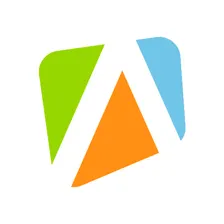 Apify
Apify