Pinecone Integration
Pricing
Pay per usage
Pinecone Integration
This integration transfers data from Apify Actors to a Pinecone and is a good starting point for a question-answering, search, or RAG use case.
Pricing
Pay per usage
Rating
3.2
(6)
Developer
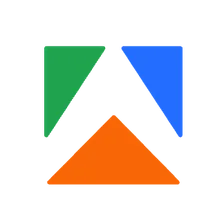
Apify
Actor stats
37
Bookmarked
534
Total users
33
Monthly active users
9 months ago
Last modified
Categories
Share

