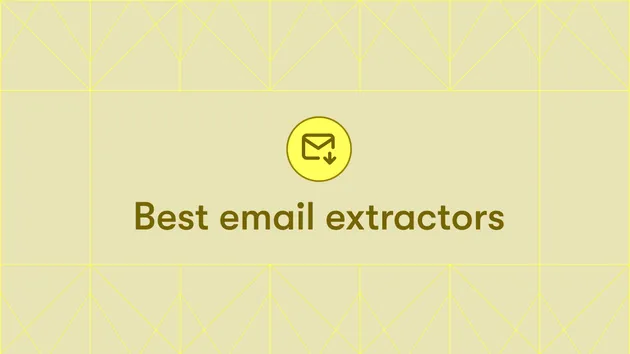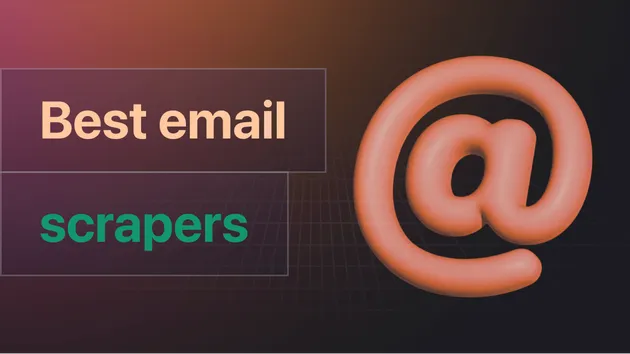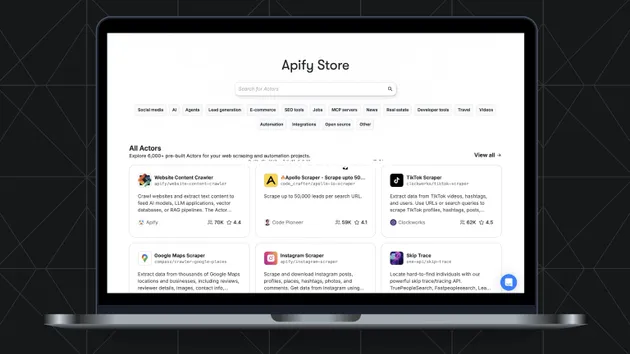Send Email
Pricing
Pay per usage
Send Email
Send a custom email to one or more recipients. This Actor is useful for notifications and reporting. It can be invoked directly from code or via webhook integration after another Actor finishes.
Pricing
Pay per usage
Rating
4.7
(6)
Developer
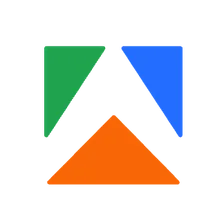
Apify
Actor stats
102
Bookmarked
3K
Total users
181
Monthly active users
2 months ago
Last modified
Categories
Share