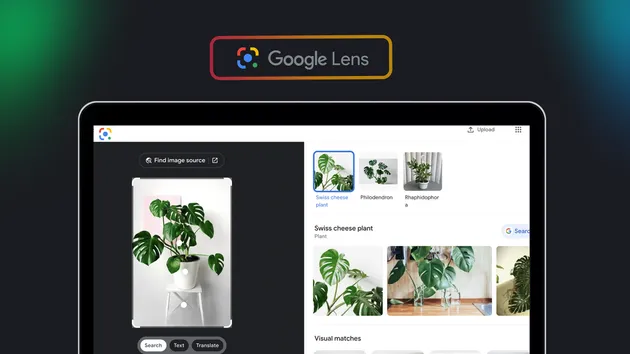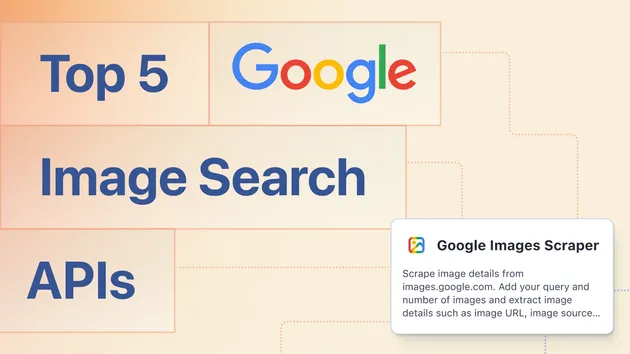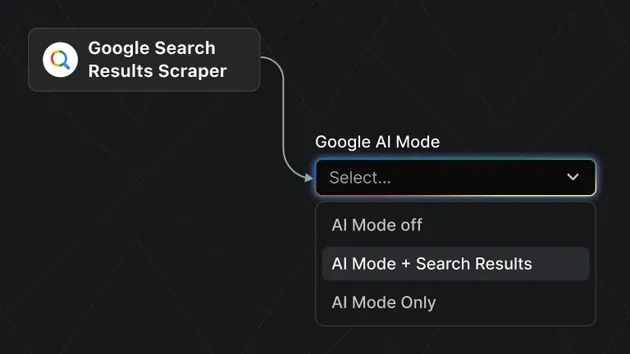Google Lens | AI Mode | Reverse image search | Translation+OCR
Pricing
Pay per event
Google Lens | AI Mode | Reverse image search | Translation+OCR
Google Lens | Reverse image search | AI Mode🌟 Seamlessly identify text, translate in real time 🌐, recognize and classify objects 🎁, reverse search images 🔍, and extract detailed structured data 📚. It’s fast, reliable, and affordable—your essential tool for all visual intelligence needs! 🚀
Pricing
Pay per event
Rating
0.0
(0)
Developer
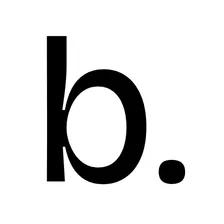
borderline
Actor stats
5
Bookmarked
145
Total users
10
Monthly active users
5.5 hours
Issues response
16 days ago
Last modified
Categories
Share