BuiltWith (Technology Looker)
Pricing
$6.00/month + usage
BuiltWith (Technology Looker)
Find out what websites are Built With (technology looker). It's fast and costs little.
Pricing
$6.00/month + usage
Rating
1.9
(6)
Developer
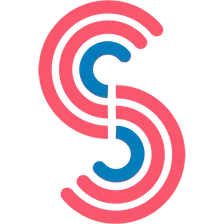
Canadesk Support
Actor stats
43
Bookmarked
634
Total users
26
Monthly active users
48 days
Issues response
a month ago
Last modified
Categories
Share

