Zendesk Help Center
Pricing
$15.00/month + usage
Go to Apify Store
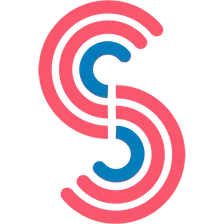
Zendesk Help Center
Get all articles from any public Zendesk Help Center. It's fast and costs little.
Pricing
$15.00/month + usage
Rating
0.0
(0)
Developer
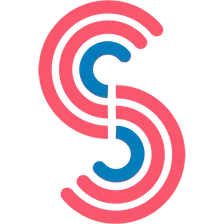
Canadesk Support
Maintained by Community
Actor stats
2
Bookmarked
34
Total users
0
Monthly active users
a year ago
Last modified
Categories
Share

