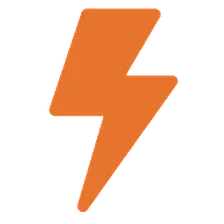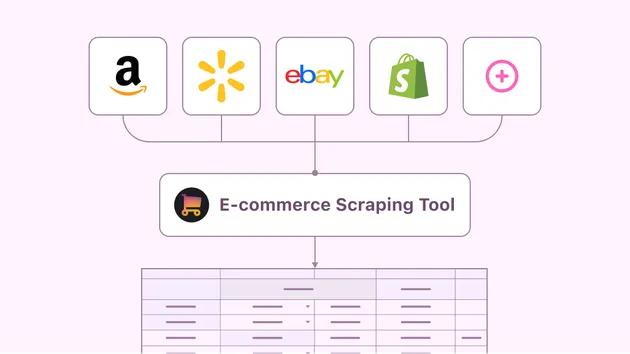E-commerce Analytics AI Assistant 📊
Pricing
$4,990.00 / 1,000 per results
E-commerce Analytics AI Assistant 📊
🤖 Transform your business data into actionable insights! Get comprehensive e-commerce analysis with AI-powered recommendations, delivered in multiple formats (HTML, PDF, Markdown). Perfect for entrepreneurs, marketers, and business analysts seeking data-driven growth strategies.