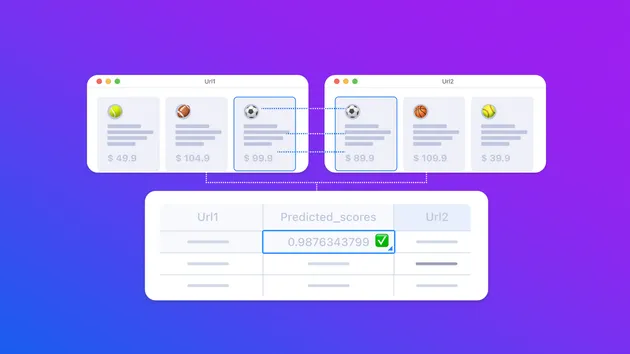AI Product Matcher
Pricing
Pay per usage
AI Product Matcher
Match products across multiple e-commerce websites. Use this AI product matching Actor whenever you need to find matching pairs of products from different online shops for dynamic pricing, competitor analysis or market research.
Pricing
Pay per usage
Rating
0.0
(0)
Developer
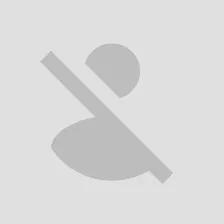
Matěj Sochor
Actor stats
23
Bookmarked
711
Total users
10
Monthly active users
a year ago
Last modified
Categories
Share