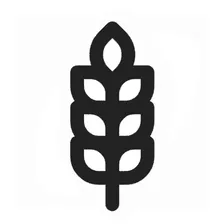Finance Monitor AI Agent
Pricing
Pay per event
Finance Monitor AI Agent
Generates market reports based on user queries. By inputting a search query such as "How is Microsoft doing this week?", the actor fetches relevant financial data, analyzes it, and produces a structured market summary.