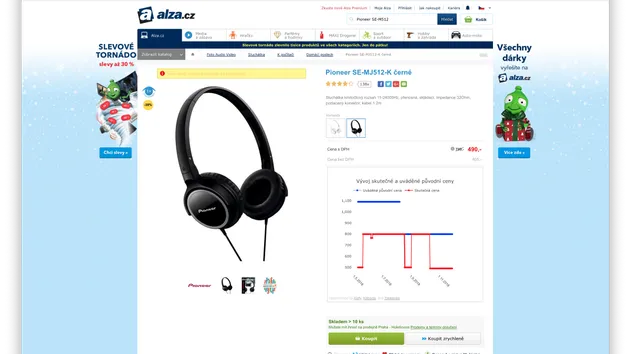Keboola Uploader
Pricing
Pay per usage
Keboola Uploader
Reliable uploader of Apify Datasets to Keboola Connection (aka KBC). Integration-ready.
Pricing
Pay per usage
Rating
0.0
(0)
Developer

hckr.studio
Actor stats
1
Bookmarked
5
Total users
2
Monthly active users
5 months ago
Last modified
Categories
Share