Download File
Pricing
Pay per usage
Go to Apify Store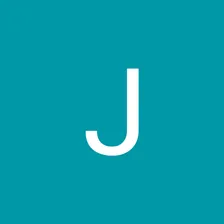
Pricing
Pay per usage
Rating
0.0
(0)
Developer
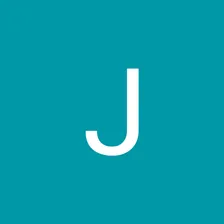
Jan Uhlář
Maintained by Community
Actor stats
2
Bookmarked
57
Total users
1
Monthly active users
5 years ago
Last modified
Categories
Share
Pricing
Pay per usage
Pricing
Pay per usage
Rating
0.0
(0)
Developer
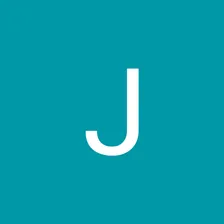
Jan Uhlář
Actor stats
2
Bookmarked
57
Total users
1
Monthly active users
5 years ago
Last modified
Categories
Share
# Dockerfile contains instructions how to build a Docker image that# will contain all the code and configuration needed to run your actor.# For a full Dockerfile reference,# see https://docs.docker.com/engine/reference/builder/
# First, specify the base Docker image. Apify provides the following# base images for your convenience:# apify/actor-node-basic (Node.js on Alpine Linux, small and fast)# apify/actor-node-chrome (Node.js + Chrome on Debian)# apify/actor-node-chrome-xvfb (Node.js + Chrome + Xvfb on Debian)# For more information, see https://docs.apify.com/actor/build#base-images# Note that you can use any other image from Docker Hub.FROM apify/actor-node-chrome
# Second, copy just package.json since it should be the only file# that affects "npm install" in the next step, to speed up the buildCOPY package.json ./
# Install NPM packages, skip optional and development dependencies to# keep the image small. Avoid logging too much and print the dependency# tree for debuggingRUN npm --quiet set progress=false \ && npm install --only=prod --no-optional \ && echo "Installed NPM packages:" \ && npm list || true \ && echo "Node.js version:" \ && node --version \ && echo "NPM version:" \ && npm --version
# Next, copy the remaining files and directories with the source code.# Since we do this after NPM install, quick build will be really fast# for most source file changes.COPY . ./
# Optionally, specify how to launch the source code of your actor.# By default, Apify's base Docker images define the CMD instruction# that runs the Node.js source code using the command specified# in the "scripts.start" section of the package.json file.# In short, the instruction looks something like this:## CMD npm start1const Apify = require('apify');2const rp = require('request-promise');3const path = require('path');4const url = require('url');5
6Apify.main(async () => {7 const input = await Apify.getInput();8 console.log('Input:');9 console.dir(input);10
11 const {fileUrl} = input;12
13 // encoding: null means that we download raw binary data14 // which is what we want for an image/video15 // resolveWithFullResponse: true for parsing content-type16 const proxyUrl = Apify.getApifyProxyUrl();17 console.log('Using proxy:')18 console.log(proxyUrl)19 const res = await rp({url: fileUrl, encoding: null, resolveWithFullResponse: true, proxy: proxyUrl});20 const buffer = Buffer.from(res.body, 'utf8');21 const fileName = path.parse(url.parse(fileUrl).pathname).base;22 const contentType = res.headers['content-type'];23
24 console.log('File downloaded:');25 console.log({name: fileName, contentType: contentType});26
27 await Apify.setValue(fileName, buffer, {contentType: contentType});28
29 const storeId = Apify.getEnv().defaultKeyValueStoreId;30 const resultUrl = `https://api.apify.com/v2/key-value-stores/${storeId}/records/${fileName}?disableRedirect=true`;31
32 console.log('File is saved at:');33 console.log(resultUrl);34
35 await Apify.setValue('OUTPUT', {url: resultUrl});36});{ "name": "my-actor", "version": "0.0.1", "dependencies": { "apify": "^0.20.4", "request-promise": "^4.2.5"
}, "scripts": { "start": "node main.js" }, "author": "Me!"}