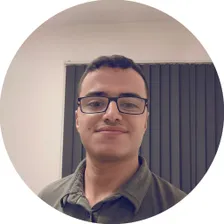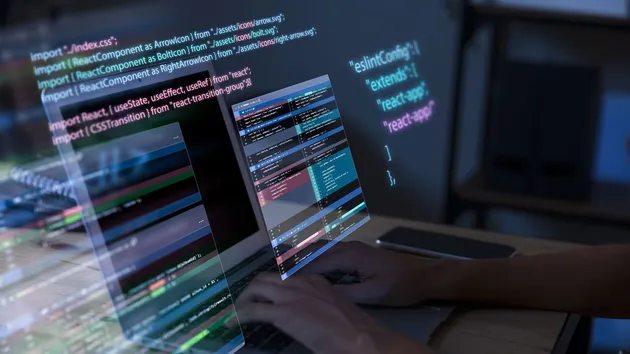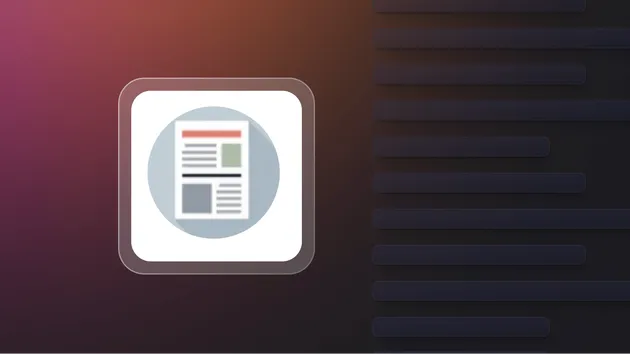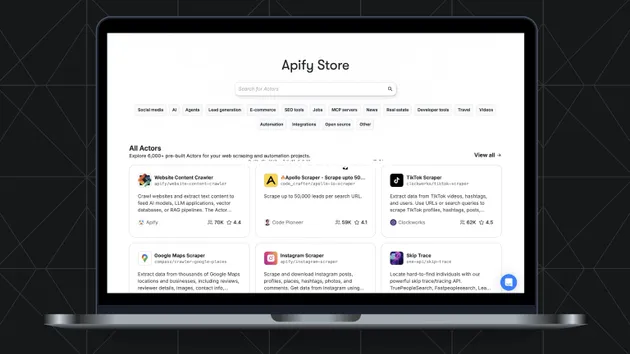Nowlun Selectors
Pricing
$1.00/month + usage
Nowlun Selectors
The Nowlun Selectors actor retrieves configuration options from the Nowlun platform (https://nowlun.com), including available ports, container types, shipping lines, and bulk commodities. These options are essential for configuring inputs for the Nowlun Track and Nowlun Search Shipments actors.