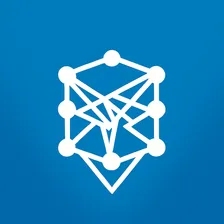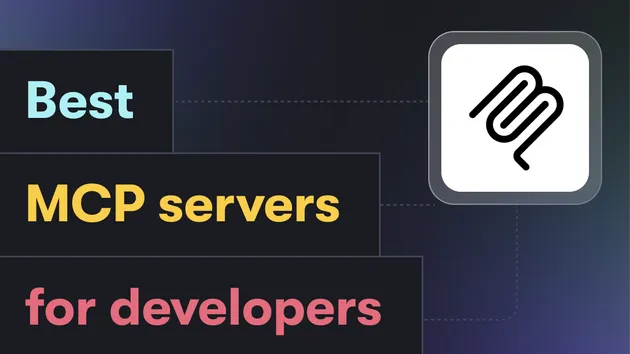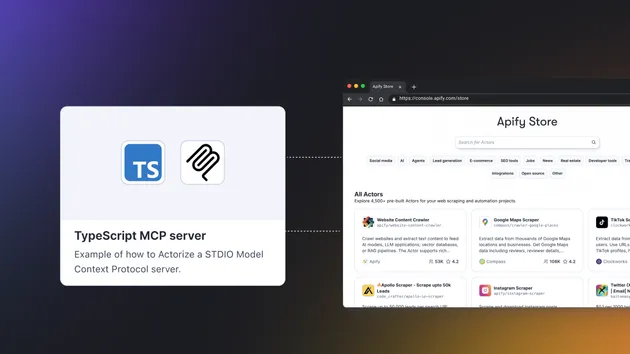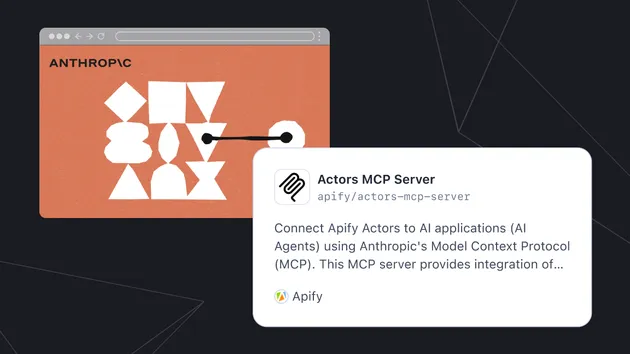Perplexity Sonar MCP Server
Pricing
Pay per event
Perplexity Sonar MCP Server
An MCP server that enables AI applications to perform real-time web searches using the Perplexity Sonar API
0.0 (0)
Pricing
Pay per event
1
38
12
Last modified
2 months ago
Perplexity Sonar MCP Server
An MCP server that enables Claude to perform real-time web searches using the Perplexity Sonar API.
About this MCP Server: To understand how to connect to and utilize this MCP server, please refer to the official Model Context Protocol documentation at mcp.apify.com.
Available Tools
perplexity_ask
Engage in a conversation with the Sonar API for live web searches.
Inputs:
messages(array of objects): Each message must include:role(string): One ofsystem,user, orassistantcontent(string): The message content
High-level System Architecture
Credits: DeepWiki powered by Devin
Configuration
Step 1:
Clone this repository:
Navigate to the perplexity-ask directory and install the necessary dependencies:
Step 2: Get a Sonar API Key
Sign up for a Sonar API account.
Follow the account setup instructions and generate your API key from the developer dashboard.
Set the API key in your environment as PERPLEXITY_API_KEY.
Step 3: Configure Claude Desktop
Download Claude desktop here.
Add this to your claude_desktop_config.json:
Docker
NPX
You can access the file using:
Step 4: Build the Docker Image
Docker build:
Step 5: Testing
Make sure Claude for Desktop is picking up the tools we've exposed in the perplexity-ask server. You can do this by looking for the hammer icon:
After clicking on the hammer icon, you should see the tools that come with the Filesystem MCP Server.
If you see both tools, the integration is active. This means Claude can now ask Perplexity just like it would on the Perplexity web app.
Step 6: Advanced parameters
Currently, the search parameters used are the default ones. You can modify any search parameter in the API call directly in the index.ts script. For this, please refer to the official API documentation.
Troubleshooting
The Claude documentation provides an excellent troubleshooting guide. You can also reach out to us at api@perplexity.ai for additional support or to file a bug.
Cursor integration
You can also use this MCP server with Cursor or any other app that supports MCP. To use Sonar with Cursor, follow these steps:
Step 1: Navigate to your Cursor settings
Step 2: Navigate to the MCP directory
Click on Add new global MCP server
Step 3: Insert the MCP Server Configuration from above
You should then see the application as part of your available tools.
License
This MCP server is licensed under the MIT License. You are free to use, modify, and distribute the software, subject to the terms of the MIT License. See the LICENSE file in the project repository for details.
🚩 Claim this MCP server
All credits to the original authors of https://github.com/ppl-ai/modelcontextprotocol
To claim this server, please write to ai@apify.com.
References
To learn more about Apify and Actors, take a look at the following resources:
On this page
Share Actor: