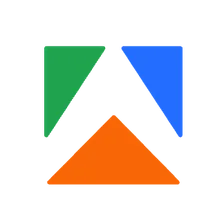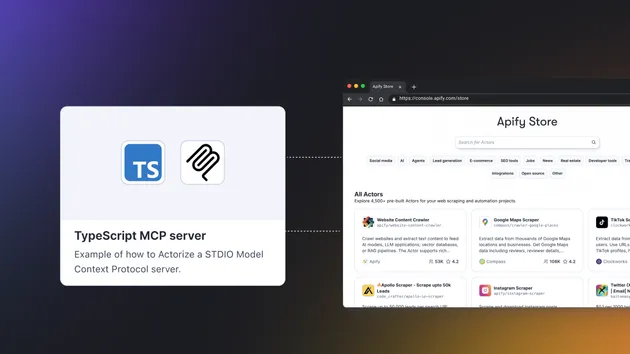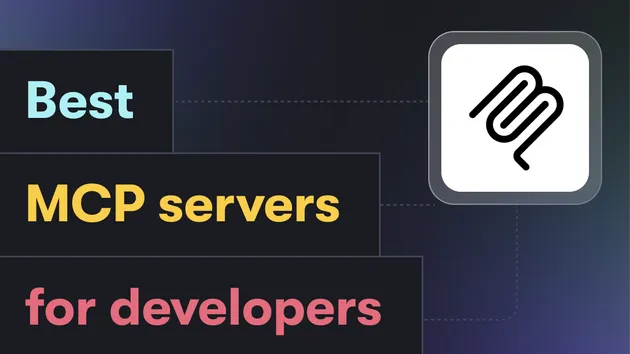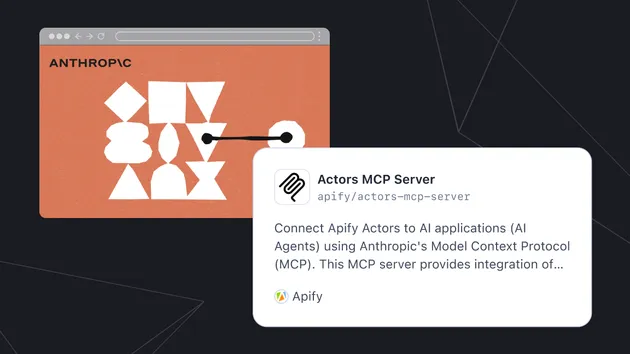Actors MCP Server
Pricing
Pay per usage
Actors MCP Server
⚠️ Legacy: This Actor is outdated. For the latest features and full documentation, visit https://mcp.apify.com. Easily connect any Apify Actor to AI agents using Anthropic’s Model Context Protocol (MCP) with our actively maintained MCP server.
4.9 (7)
Pricing
Pay per usage
95
2.2K
153
Issues response
11 hours
Last modified
7 days ago
Apify Model Context Protocol (MCP) Server
💾 Legacy This Actor is a legacy implementation of the Apify MCP Server. For the current and actively maintained solution, please visit mcp.apify.com where you'll find the latest server, comprehensive documentation, and setup guides.
Implementation of an MCP server for all Apify Actors. This server enables interaction with one or more Apify Actors that can be defined in the MCP Server configuration.
The server can be used in two ways:
- 🇦 MCP Server Actor – HTTP server accessible via http-streamable transport, see guide
- ⾕ MCP Server Stdio – Local server available via standard input/output (stdio), see guide
You can also interact with the MCP server using a chat-like UI with 💬 Tester MCP Client
🎯 What does Apify MCP server do?
The MCP Server Actor allows an AI assistant to use any Apify Actor as a tool to perform a specific task. For example, it can:
- Use Facebook Posts Scraper to extract data from Facebook posts from multiple pages/profiles
- Use Google Maps Email Extractor to extract Google Maps contact details
- Use Google Search Results Scraper to scrape Google Search Engine Results Pages (SERPs)
- Use Instagram Scraper to scrape Instagram posts, profiles, places, photos, and comments
- Use RAG Web Browser to search the web, scrape the top N URLs, and return their content
Learn about the key features and capabilities in the Apify MCP Server Tutorial: Integrate 5,000+ Apify Actors and Agents Into Claude video
MCP Clients
To interact with the Apify MCP server, you can use MCP clients such as:
- Claude Desktop
- Visual Studio Code
- LibreChat
- Apify Tester MCP Client
- Other clients at https://modelcontextprotocol.io/clients
- More clients at https://glama.ai/mcp/clients
When you have Actors integrated with the MCP server, you can ask:
- "Search the web and summarize recent trends about AI Agents"
- "Find the top 10 best Italian restaurants in San Francisco"
- "Find and analyze the Instagram profile of The Rock"
- "Provide a step-by-step guide on using the Model Context Protocol with source URLs"
- "What Apify Actors can I use?"
The following image shows how the Apify MCP server interacts with the Apify platform and AI clients:
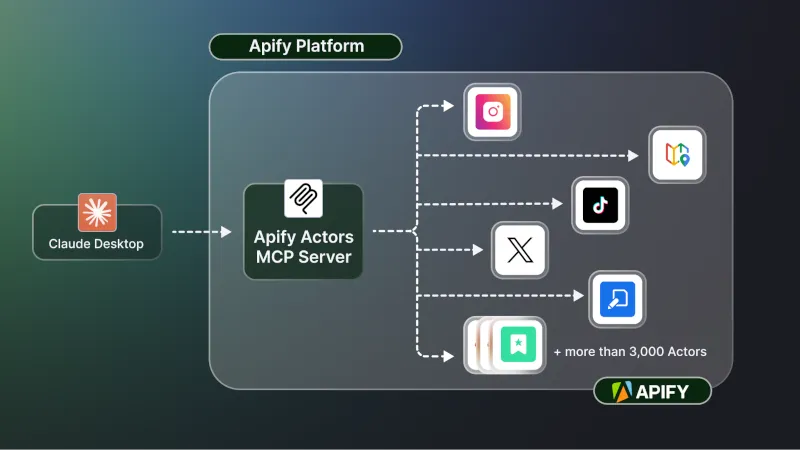
With the MCP Tester client you can load Actors dynamically but this might not be supported by other MCP clients.
🔄 What is the Model Context Protocol?
The Model Context Protocol (MCP) allows AI applications (and AI agents), such as Claude Desktop, to connect to external tools and data sources. MCP is an open protocol that enables secure, controlled interactions between AI applications, AI Agents, and local or remote resources.
For more information, see the Model Context Protocol website or the blog post What is MCP and why does it matter?.
🤖 How is MCP Server related to AI Agents?
The Apify MCP Server exposes Apify's Actors through the MCP protocol, allowing AI Agents or frameworks that implement the MCP protocol to access all Apify Actors as tools for data extraction, web searching, and other tasks.
To learn more about AI Agents, explore our blog post: What are AI Agents? and browse Apify's curated AI Agent collection. Interested in building and monetizing your own AI agent on Apify? Check out our step-by-step guide for creating, publishing, and monetizing AI agents on the Apify platform.
🧱 Components
Tools
Actors
Any Apify Actor can be used as a tool.
By default, the server is pre-configured with the apify/rag-web-browser Actor, but this can be overridden by providing the actors URL query parameter.
For example, to load both apify/rag-web-browser and apify/instagram-scraper, start the server with the following URL:
The MCP server automatically loads the input schema for each Actor to create corresponding MCP tools. See this example of an input schema for the RAG Web Browser.
The tool name is always the full Actor name (e.g., apify/rag-web-browser), and its arguments correspond to the Actor's input parameters. For instance:
You don't need to specify which Actor to call or what its input parameters are; the LLM handles this automatically. To understand an Actor's full capabilities, you can find the complete list of arguments in its documentation.
Helper tools
One of the powerful features of MCP with Apify is dynamic actor tooling – the ability for an AI agent to find new tools (Actors) as needed and incorporate them. Here are some special MCP operations and how Apify MCP Server supports them:
- Actor discovery and management: Search for Actors (
search-actors), view details (get-actor-details), and dynamically add them (add-actor). - Apify documentation: Search Apify documentation (
search-apify-docs) and fetch specific documents (fetch-apify-docs). - Actor runs (*): Get a list of your Actor runs (
get-actor-run-list), specific run details (get-actor-run), and logs from a specific Actor run (get-actor-log). - Apify storage (*): Access datasets (
get-dataset,get-dataset-items,get-dataset-list), key-value stores (get-key-value-store,get-key-value-store-keys,get-key-value-store-record,get-key-value-store-records), and their records.
Note: Helper tool categories marked with (*) are not enabled by default in the MCP server and must be explicitly enabled using the ?tools URL query parameter. The tools parameter is a comma-separated list of categories with the following possible values:
docs: Search and fetch Apify documentation tools.runs: Get Actor runs list, run details, and logs from a specific Actor run.storage: Access datasets, key-value stores, and their records.preview: Experimental tools in preview mode.
For example, to enable all tools, use https://actors-mcp-server.apify.actor/?tools=docs,runs,storage,preview.
Prompt & Resources
The server does not provide any resources and prompts. We plan to add Apify's dataset and key-value store as resources in the future.
⚙️ Usage
The Apify MCP Server can be used in two ways: as an Apify Actor running on the Apify platform or as a local server running on your machine.
🇦 Remote MCP Server
The MCP server is an Apify Actor that runs in Standby mode with an HTTP web server that receives and processes requests.
To use the server with default set of Actors, add your Apify API token to the following URL:
It is also possible to use the MCP server with a different set of Actors. To do this, create a task and specify the list of Actors you want to use.
You can find a list of all available Actors in the Apify Store.
💬 Interact with the MCP Server over HTTP-Streamable transport
Once the server is running, you can interact with it using http-streamable transport. The easiest way is to use Tester MCP Client on Apify.
Claude Desktop does not support remote MCP servers. To use it, you must run the server locally. See the local host guide for setup instructions. Note: The free version of Claude Desktop may experience intermittent connection issues with the server.
In the client settings, you need to provide server configuration:
⾕ MCP Server at a local host
You can run the Apify MCP Server on your local machine by configuring it with Claude Desktop or any other MCP client.
Prerequisites
- MacOS or Windows
- The latest version of Claude Desktop must be installed (or another MCP client)
- Node.js (v18 or higher)
- Apify API Token (
APIFY_TOKEN)
Make sure you have the node and npx installed properly:
If not, follow this guide to install Node.js: Downloading and installing Node.js and npm.
Claude Desktop
To configure Claude Desktop to work with the MCP server, follow these steps. For a detailed guide, refer to the Claude Desktop Users Guide or watch the video tutorial.
-
Download Claude for desktop
- Available for Windows and macOS.
- For Linux users, you can build a Debian package using this unofficial build script.
-
Open the Claude Desktop app and enable Developer Mode from the top-left menu bar.
-
Once enabled, open Settings (also from the top-left menu bar) and navigate to the Developer Option, where you'll find the Edit Config button.
-
Open the configuration file and edit the following file:
- On macOS:
~/Library/Application\ Support/Claude/claude_desktop_config.json - On Windows:
%APPDATA%/Claude/claude_desktop_config.json - On Linux:
~/.config/Claude/claude_desktop_config.json
{"mcpServers": {"actors-mcp-server": {"command": "npx","args": ["-y", "@apify/actors-mcp-server"],"env": {"APIFY_TOKEN": "your-apify-token"}}}}Alternatively, you can use the
actorsargument to select one or more Apify Actors:{"mcpServers": {"actors-mcp-server": {"command": "npx","args": ["-y", "@apify/actors-mcp-server","--actors", "lukaskrivka/google-maps-with-contact-details,apify/instagram-scraper"],"env": {"APIFY_TOKEN": "your-apify-token"}}}} - On macOS:
-
Restart Claude Desktop
- Fully quit Claude Desktop (ensure it's not just minimized or closed).
- Restart Claude Desktop.
- Look for the 🔌 icon to confirm that the Actors MCP server is connected.
-
Open the Claude Desktop chat and ask "What Apify Actors can I use?"
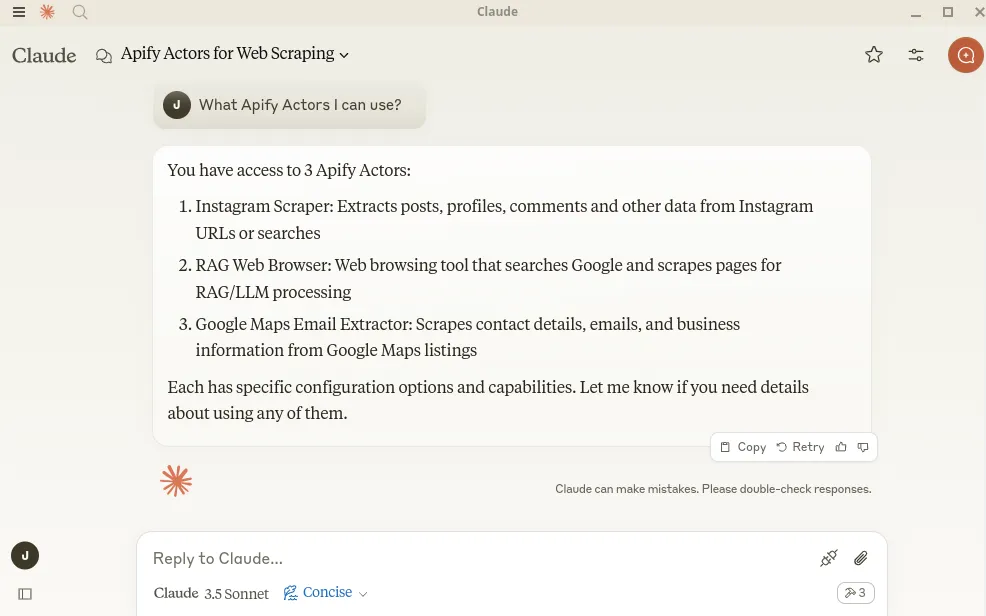
-
Examples
You can ask Claude to perform tasks, such as:
Find and analyze recent research papers about LLMs.Find the top 10 best Italian restaurants in San Francisco.Find and analyze the Instagram profile of The Rock.
VS Code
For one-click installation, click one of the install buttons below:
Manual installation
Alternatively, add the following JSON block to your User Settings (JSON) file in VS Code. You can do this by pressing Ctrl + Shift + P and typing Preferences: Open User Settings (JSON).
Optionally, you can add it to a file called .vscode/mcp.json in your workspace - just omit the top-level mcp {} key. This will allow you to share the configuration with others.
If you want to specify which Actors to load, you can add the --actors argument:
Debugging the installed NPM package
To debug the server, use the MCP Inspector tool:
👷🏼 Development
Prerequisites
- Node.js (v18 or higher)
- Python 3.9 or higher
Create an environment file .env with the following content:
Build the actor-mcp-server package:
Debugging from source
Since MCP servers operate over standard input/output (stdio), debugging can be challenging. For the best debugging experience, use the MCP Inspector.
You can launch the MCP Inspector via npm with this command:
Upon launching, the Inspector will display a URL that you can access in your browser to begin debugging.
ⓘ Limitations and feedback
To ensure compatibility with various MCP clients, the Actor input schema is automatically processed while adhering to JSON Schema standards. Key adjustments include:
- Descriptions are truncated to 500 characters (as defined in
MAX_DESCRIPTION_LENGTH). - Enum fields are truncated to a maximum combined length of 200 characters for all elements (as defined in
ACTOR_ENUM_MAX_LENGTH). - Required fields are explicitly marked with a "REQUIRED" prefix in their descriptions for compatibility with frameworks that may not handle JSON schema properly.
- Nested properties are built for special cases like proxy configuration and request list sources to ensure correct input structure.
- Array item types are inferred when not explicitly defined in the schema, using a priority order: explicit type in items > prefill type > default value type > editor type.
- Enum values and examples are added to property descriptions to ensure visibility even if the client doesn't fully support JSON schema.
Memory for each Actor is limited to 4GB.
Free users have an 8GB limit, 128MB needs to be allocated for running Actors-MCP-Server.
If you need other features or have any feedback, submit an issue in Apify Console to let us know.
🐛 Troubleshooting
- Make sure you have the
nodeinstalled by runningnode -v - Make sure you have the
APIFY_TOKENenvironment variable set - Always use the latest version of the MCP server by setting
@apify/actors-mcp-server@latest
📚 Learn more
- Model Context Protocol
- What are AI Agents?
- What is MCP and why does it matter?
- How to use MCP with Apify Actors
- Tester MCP Client
- How to build and monetize an AI agent on Apify
- Apify MCP Server Tutorial: Integrate 5,000+ Apify Actors and Agents Into Claude
- Webinar: Building and Monetizing MCP Servers on Apify
On this page
Share Actor: