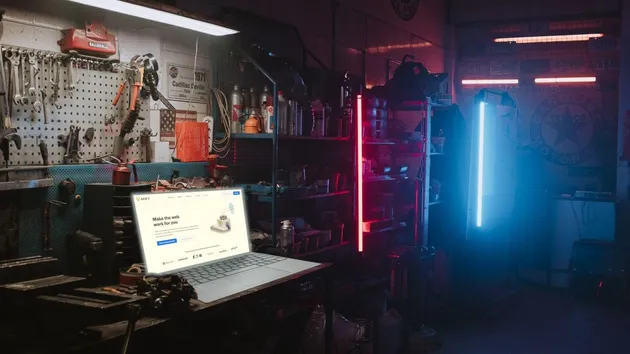Website Backup
Pricing
Pay per usage
Website Backup
Enables to create a backup of any website by crawling it, so that you don’t lose any content by accident. Ideal e.g. for your personal or company blog.
Pricing
Pay per usage
Rating
0.0
(0)
Developer

Matej Hamas
Actor stats
3
Bookmarked
307
Total users
1
Monthly active users
7 months ago
Last modified
Categories
Share