Website Screenshot Pro
Pricing
Pay per usage
Website Screenshot Pro
Capture high-quality, full-page screenshots of any website across multiple device sizes in one go. Perfect for responsive design testing, presentations, documentation, or archiving web pages. Supports viewport, full page scrolling. Export to json, csv (excel or google sheets) and api and automation.
Pricing
Pay per usage
Rating
5.0
(5)
Developer
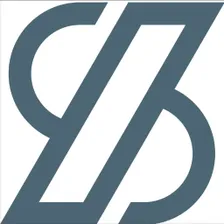
One Scales
Actor stats
5
Bookmarked
39
Total users
16
Monthly active users
a month ago
Last modified
Categories
Share
Capture high-quality, full-page screenshots of any website across multiple device sizes in one go. Perfect for responsive design testing, client presentations, documentation, or archiving web pages.
Whether you're a designer checking responsive layouts, a QA tester documenting bugs, or a marketer capturing competitor pages, this tool automates screenshot capture at scale.
Key Features
- Multiple Viewport Widths: Capture screenshots at 10 standard viewport sizes from mobile (320px) to large desktop (2560px)
- Full-Page or Viewport-Only: Choose between capturing entire scrollable pages or just the visible viewport for faster results
- Smart Lazy-Load Handling: Automatically detects and triggers lazy-loaded images, videos, iframes, and dynamic content
- Batch Processing: Process 1 to 100,000 URLs in a single run
- High-Quality PNG Output: All screenshots saved as crisp, full-resolution PNG images with permanent download links
- Proxy Support: Built-in proxy configuration to avoid rate limiting when processing large batches
- Customizable Delays: Add wait time after page load to capture animations or dynamic content
- Ad & Tracker Blocking: Popular tracking codes and ads are blocked for cleaner screenshots
Processing Time
This tool takes time to process URLs, especially with full-page capture enabled:
- Viewport-only: ~10-30 seconds per URL
- Full-page: ~60+ seconds per URL (depending on page length)
The tool scrolls through entire pages to trigger lazy-loaded content and waits for all elements to fully load, ensuring complete and accurate screenshots.
Time estimates:
- 10 URLs, 2 widths, full-page: ~10-20 minutes
- 100 URLs, 2 widths, full-page: ~2-3 hours
- 1000 URLs, 2 widths, full-page: ~18-24 hours
Pro tip: Use viewport-only mode (captureFullPage: false) for faster results if you don't need the entire scrollable page.
Best Practices
- Start small: Test with 5-10 URLs first to verify settings
- Use fewer widths: Select only the viewport sizes you actually need (default: 768px and 1920px)
- Viewport-only for speed: Disable full-page capture if you only need above-the-fold content
- Add delays for animations: Use 1000-3000ms delay if pages have loading animations
- Valid URLs only: Ensure all URLs include
http://orhttps://protocol
Input
UI Input
Configure your screenshot job using the visual interface:
- URLs to screenshot: Add URLs (up to 100,000) with
http://orhttps://protocol - Screenshot widths: Select viewport sizes to capture (default: 768px and 1920px)
- Capture full page: Toggle full-page vs viewport-only capture
- Delay before screenshot: Optional wait time in milliseconds (0-60000ms)
- Proxy configuration: Optional proxy settings for large batches
API Input
Input Schema:
| Field | Type | Required | Description |
|---|---|---|---|
urls | array | Yes | List of URLs to screenshot (1-100,000) |
widths | array | Yes | Viewport widths to capture (at least 1 required) |
captureFullPage | boolean | Yes | true for full page, false for viewport only |
delayBeforeScreenshot | integer | No | Wait time in ms (0-60000), default: 0 |
proxyConfiguration | object | No | Proxy settings for requests |
Output
UI Output
Results display in a table with columns for each viewport width. Each cell contains a download link to the PNG screenshot.
Available exports:
- CSV
- Excel (XLSX)
- Google Sheets
API Output
Access via API:
Support
Have questions or need additional features? We're here to help!
Contact us: Fill out the support form and we'll respond as quickly as possible.

