Realtor.com Scraper Light
Pricing
$15.00/month + usage
Realtor.com Scraper Light
Realtor.com scraper, but better. Parse price, size, location, coordinates, type, broker, year built, zip code, etc for millions of properties listed on Realtor.com, filtered according to your needs.
Pricing
$15.00/month + usage
Rating
0.0
(0)
Developer
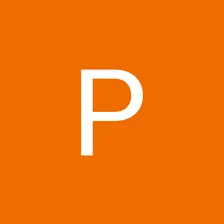
Rudolph Steinmeier
Actor stats
2
Bookmarked
89
Total users
4
Monthly active users
2 years ago
Last modified
Categories
Share

